How to Setup Konica Scan to Folder on Mac
1. Right-click a blank spot on your desktop and click “New Folder”. Right-click the folder and click “Rename” and name the folder “Scans”.
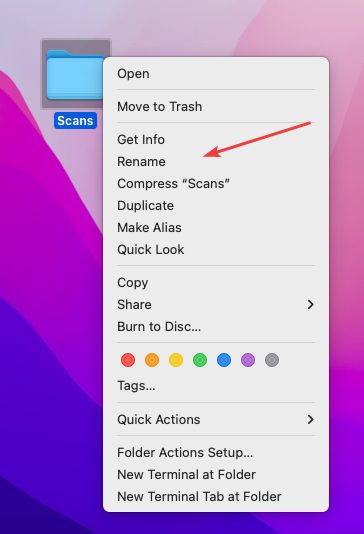
2. Click the Apple icon in the top left and click “System Preferences”.
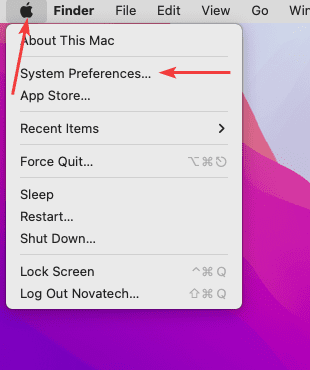
3. Double-click the “Sharing” folder.
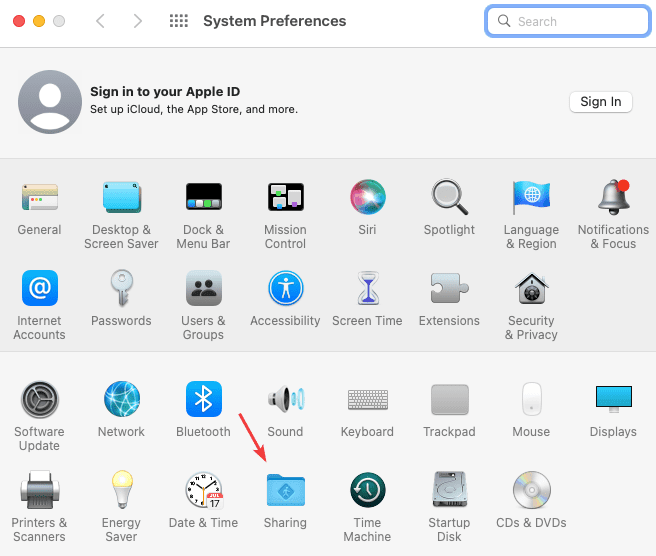
3a. Tick the box next to “File Sharing”, and click the “Options” button.
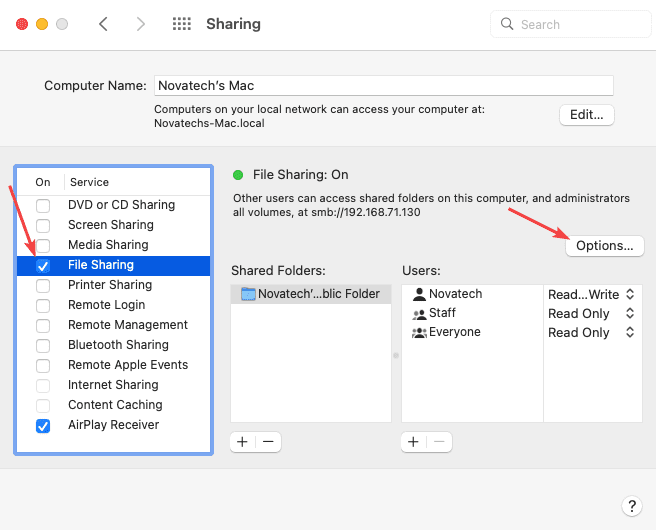
4. Tick the box next to your username under “Account”, then input your password if prompted and hit “OK”, then click “Done”.
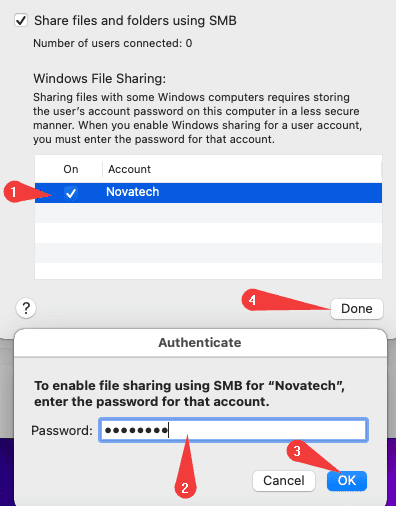
5. Click the “+” icon under “Shared Folders” and find the “Scans” folder under the “Desktop” option on the left-hand column. Left-click the folder and click “Add”.
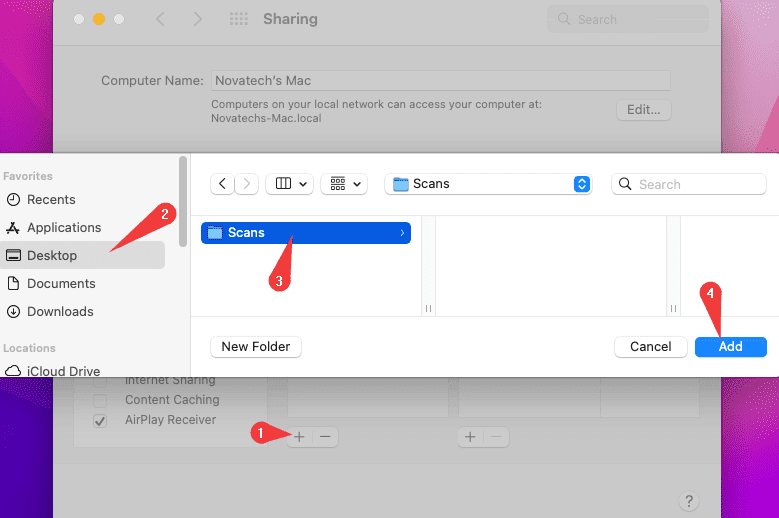
6. Go to the physical machine and press the “Home/Menu” button, then press the “Utility” option and finally press the “Device Information” button and write down the IPv4 address.
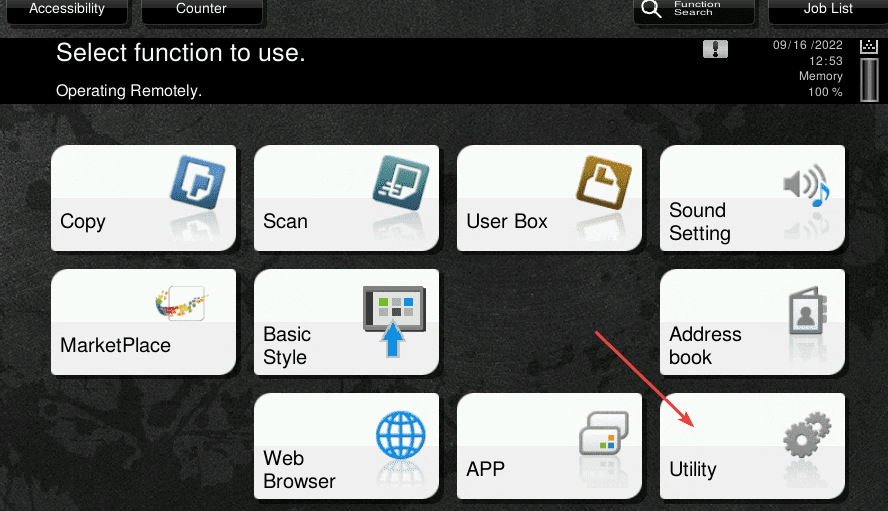
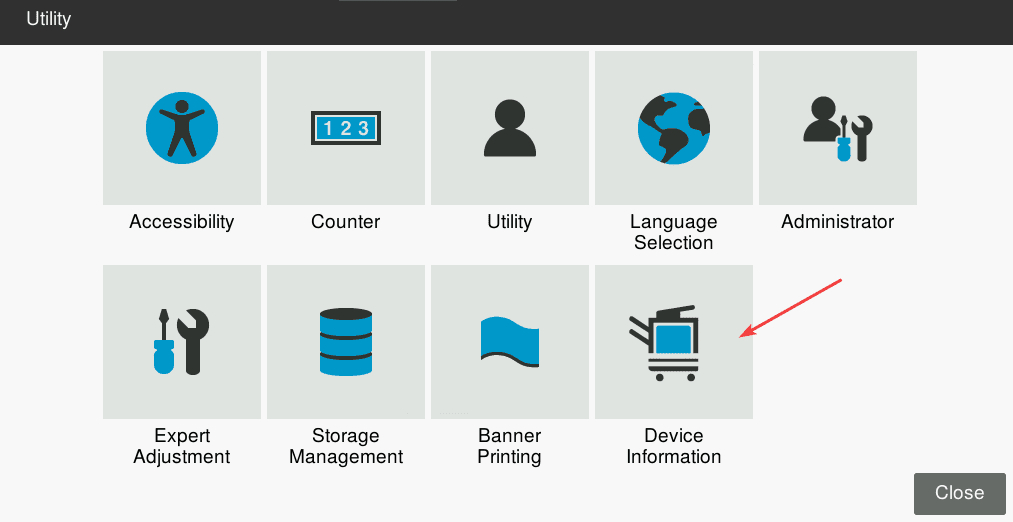
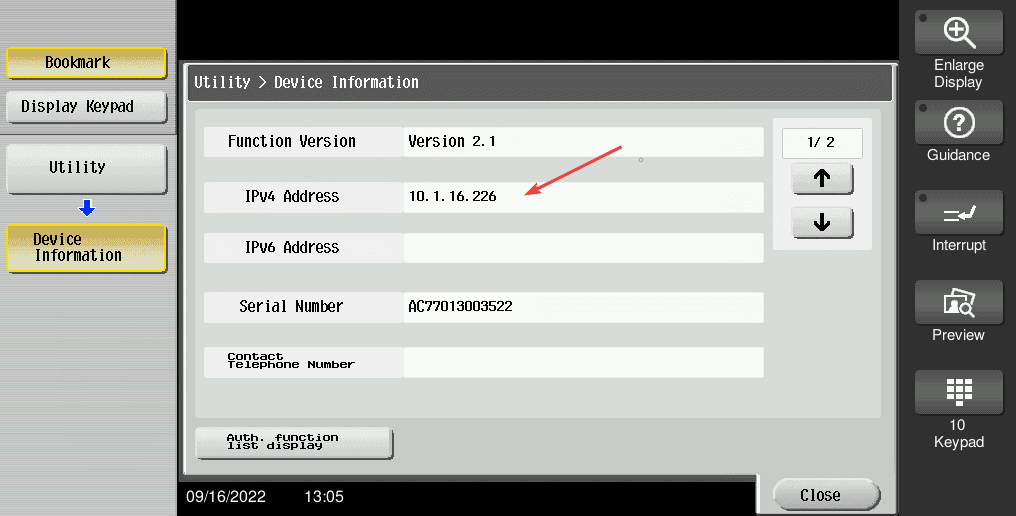
7. Type the IP address of the copier and hit enter.
7a. If you have a “Logout” or “To Login Screen” button in the top right, skip to step 9.
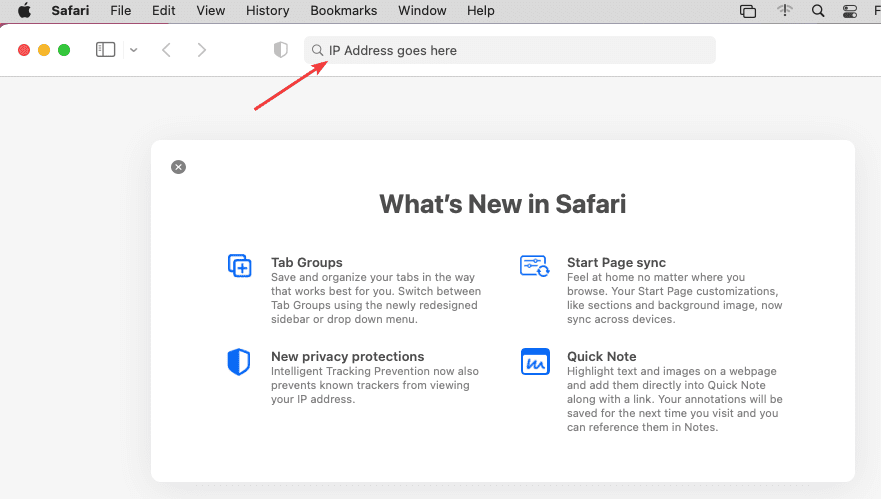
8. Follow the example that looks like your login page.
8a. Default passwords are 123456748 or 1234567812345678
8b. If neither of the default passwords works, contact your IT department to see if they have changed them.
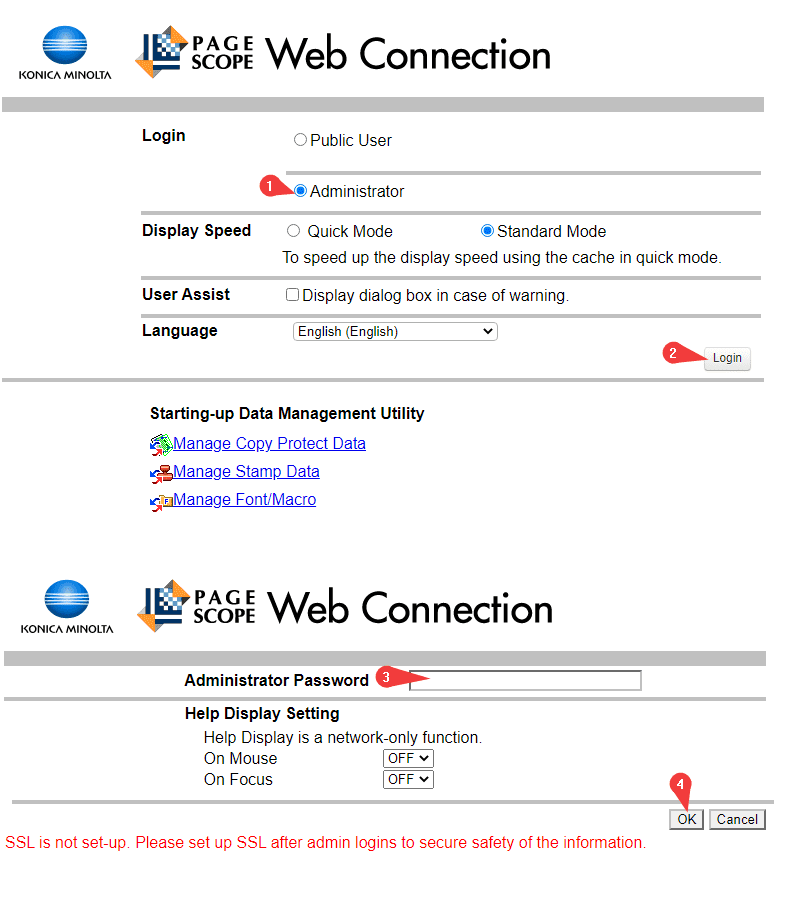
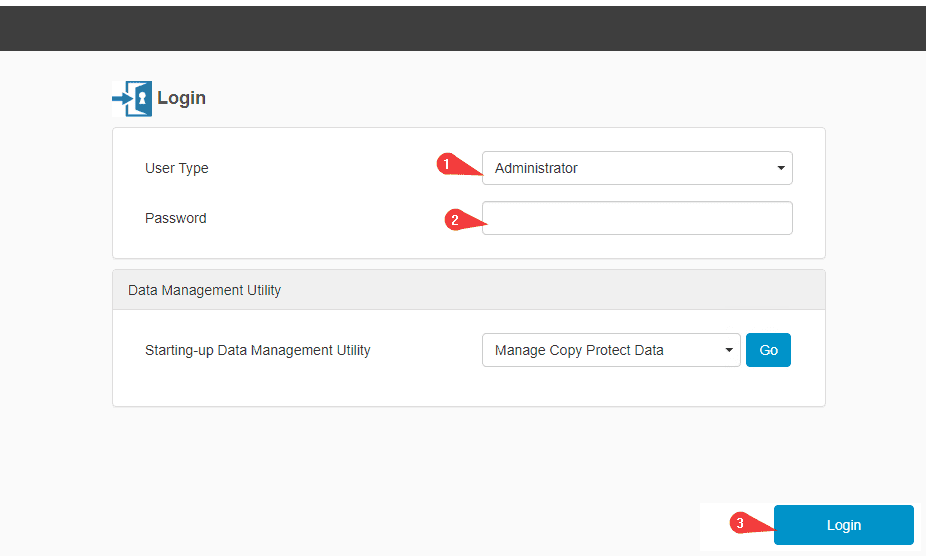
9. Click the “Store Address” option, it should then by default be on the “Address Book” tab, click “New Registration”. Select the “SMB” option and follow the steps below:
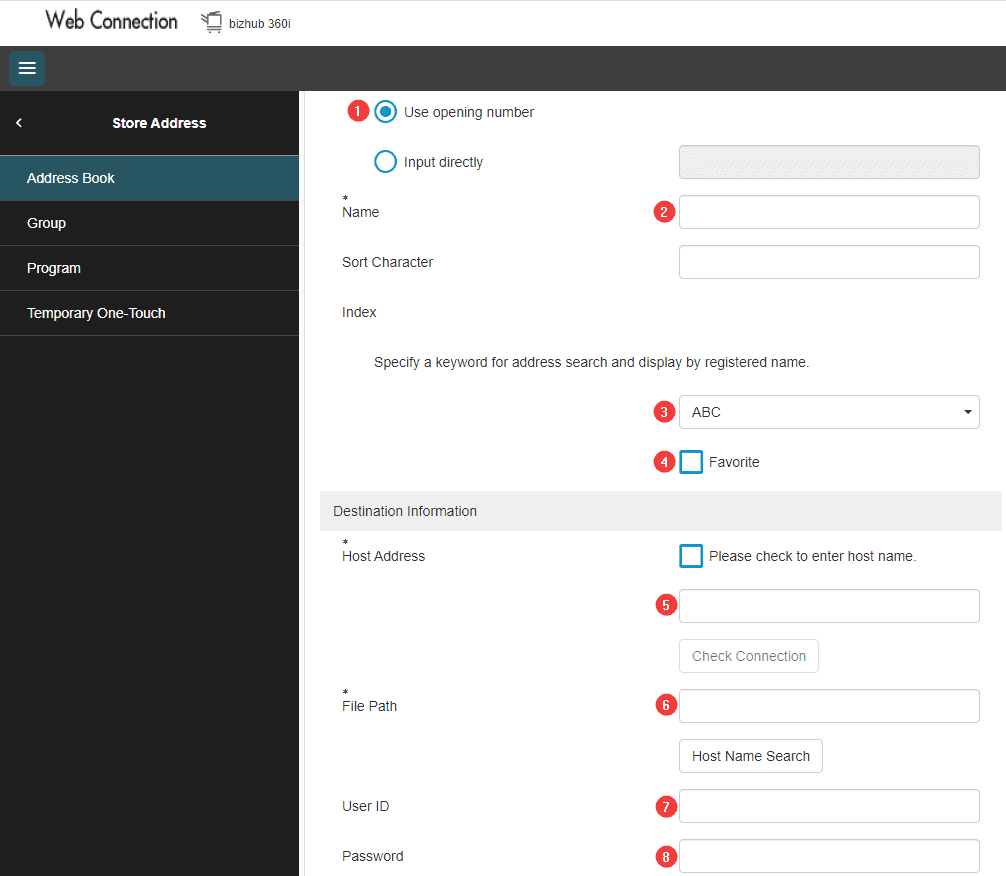
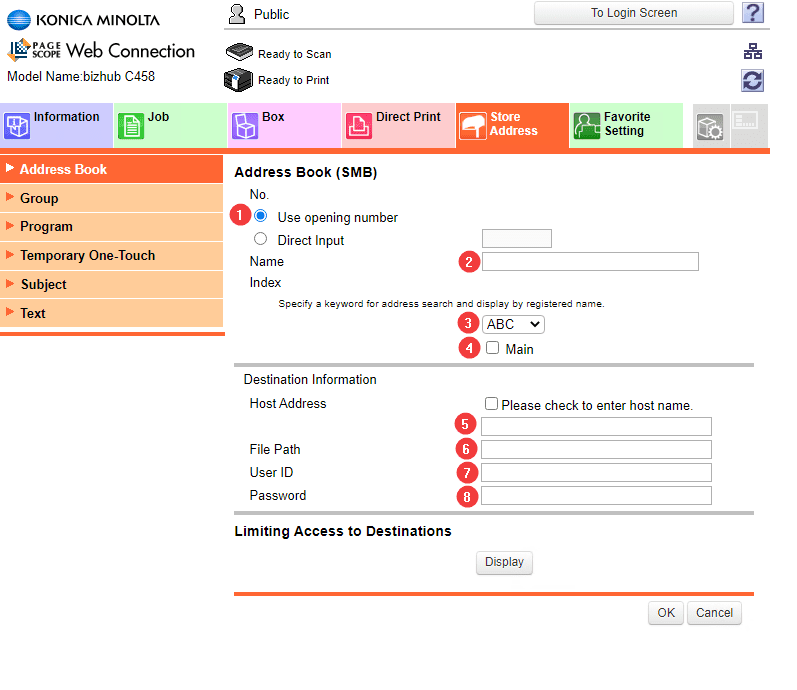
9a. Leave this setting default.
9b. Put your name or the name you would like to assign to the scan location.
9c. Drop down and select the option that matches the first letter of the name.
9d. Check this box if you want the scan location to be in the favorites section on the physical machine.
9e. This is your computer’s IP address. To find it, click the apple in the top left, click “System Preferences”, then double-click “Network” and look at the “IP Address” field.
9f. The “File Path” is “Scans”.
9g. This is your username on the computer when you log into it. If you don’t know it, go to “System Preferences” and double click “Users & Groups” and it is listed under “Current User”.
9h. This is the password you use to get onto the computer.