What to Do When Your Fiery Server Isn’t Working
3 min read
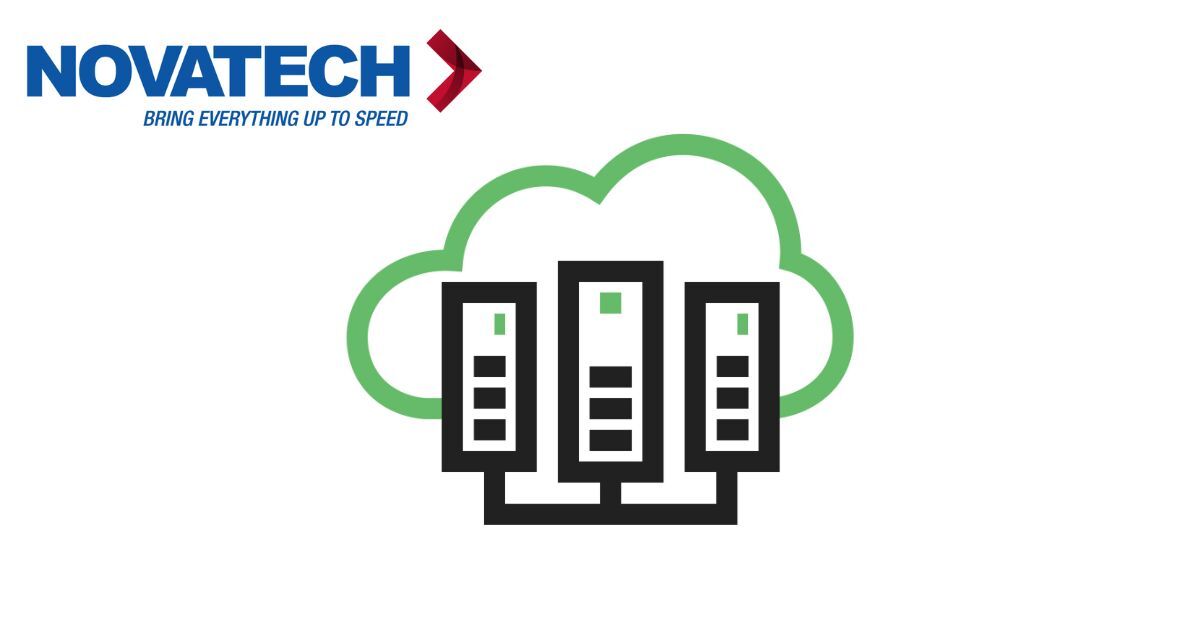
Your Fiery server isn’t responding the way it should. Maybe jobs are hanging. Maybe print quality suddenly dropped. Or maybe the connection between your production printer and Fiery just… broke.
When that happens, deadlines don’t move. Clients don’t wait. You need to get the job done, fast. But Fiery configurations are complex, and one wrong step can make things worse.
Novatech has been helping in-house print teams, designers, and production environments run smoothly for over 30 years. We’ve worked with every version of Fiery—from brand-new RIPs to legacy systems still churning out jobs in busy shops. Whether it’s a driver conflict, OS issue, or just aging hardware, we’ve seen it—and fixed it.
In this article, you’ll learn:
- A practical workaround to keep your jobs moving when Fiery is down
- Key compatibility issues to check
- Common fixes our Fiery experts recommend
- When it might be time to consider an upgrade (and how Novatech can help)
First: Try a Driver-Based Workaround
When Fiery isn’t working but the copier itself still powers on, your goal is to keep things moving—even if the output isn’t perfect.
Try this:
- Switch to a PCL or PS driver that matches your printer model.
- Install it locally or on a print server, bypassing Fiery entirely.
- Output may be more “basic” (no RIP processing or advanced color), but you’ll be able to finish urgent jobs while you troubleshoot.
It’s not ideal—but neither is missing a client deadline.
Second: Check for Operating System Changes
Many Fiery issues start after a silent update to your operating system. Especially with macOS or Windows 11, updates may create a compatibility gap with older Fiery controllers.
Check these first:
- Did your OS auto-update recently?
- Is your Fiery version officially compatible with your current OS?
- Can you roll back the OS or update Fiery drivers from the EFI website?
If your Fiery system is 5+ years old, there’s a good chance it’s running outdated software that doesn’t play well with new operating systems.
Third: Dive into the Fiery Itself
If the issue persists, dig into the Fiery server directly:
Restart the Fiery server (not just the copier)
- Check for error messages on the Command WorkStation interface
- Verify IP address and connectivity between Fiery and the print network
- Reinstall the print driver if output jobs are failing to spool
- Check for recent patches or corrupted jobs that may be clogging the queue
Still not working? It might be a deeper issue—like a failed hard drive, corrupt Fiery software, or unsupported file types.
Fourth: Ask Yourself If It’s Time to Upgrade
If you’re dealing with frequent downtime, patches that don’t apply, or a Fiery server that’s no longer supported, this might be your sign.
Older production devices and RIPs eventually hit a wall:
- They no longer receive updates.
- They become incompatible with new design software.
- They hold your business back with slow performance and workarounds.
That’s where Novatech comes in.
We Help You Move Forward—Not Just Get By
Whether you’re ready for a new Fiery-powered production printer or just want to explore upgrade paths, Novatech can help you:
- Choose the right device for your print volume and media types
- Set up your Fiery server for seamless operation and output control
- Train your staff and reduce downtime
Don’t let outdated tools slow you down. Let’s talk about what comes next.
Need Fiery Help or Thinking About an Upgrade? Let’s Talk.


