How can we help?
-
Canon
-
Sharp
-
Konica Minolta
-
HP
-
Xerox
-
Brother
-
Toshiba
-
Kyocera
-
Client Onboarding
< All Topics
Print
How to Change Copy Defaults on Konica
1. Go to the “Copy” screen on the copier and change the settings you would like to be default. For instance you can change color to black and white or one sided to two sided, then press the home button.

2. At the home screen of the copier press the “Utility” option.
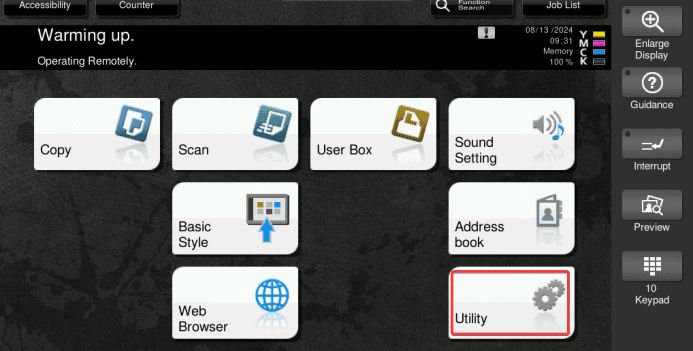
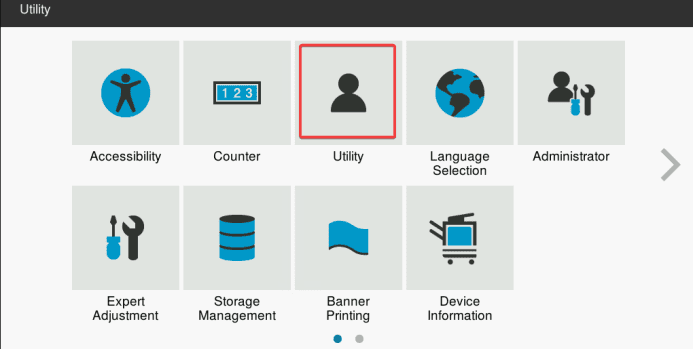
3. Select “Copier Settings”
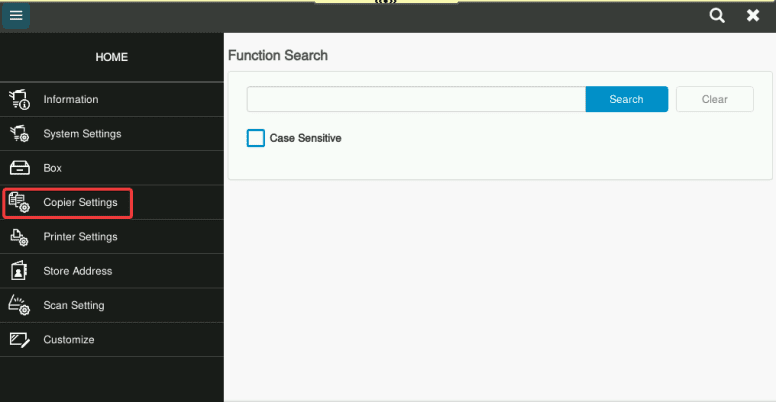
4. Select “Basic Setting”, and then for “Default Copy Settings” change it to current setting if it is not already and then press “OK” at the bottom. Now the copy choices you made in step 1 are the default for copies.
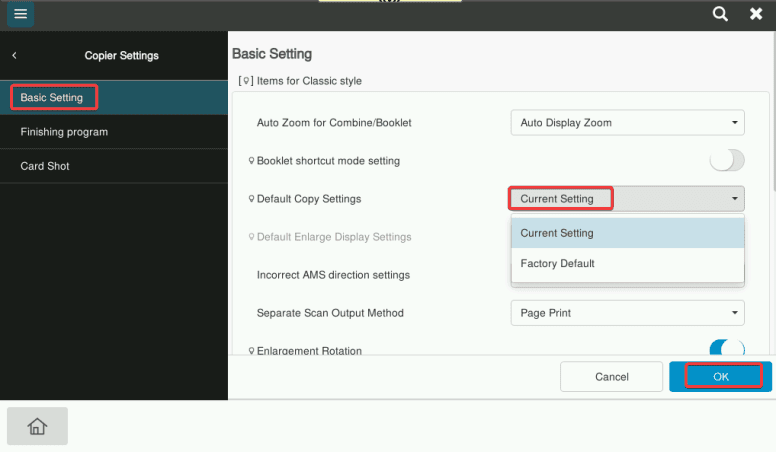
Table of Contents