How can we help?
-
Canon
-
Sharp
-
Konica Minolta
-
HP
-
Xerox
-
Brother
-
Toshiba
-
Kyocera
-
Client Onboarding
< All Topics
Print
How to Find The IP Address of Your Brother Printer
1. If you have a Brother printer with no screen, you can get the IP address by pressing the “GO” button for 10 seconds and it will print a network configuration page.
2. Look in the upper right corner or lower right corner on certain models and it will display the current IP address. If the IP address is not shown then touch  then choose Print Reports. Choose Configuration page. The IPv4 address should be listed.
then choose Print Reports. Choose Configuration page. The IPv4 address should be listed.
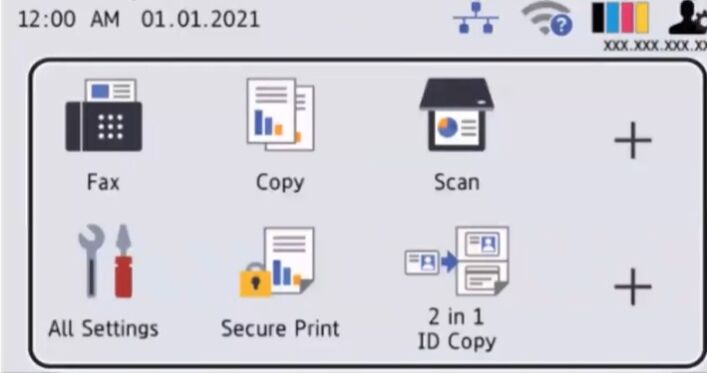
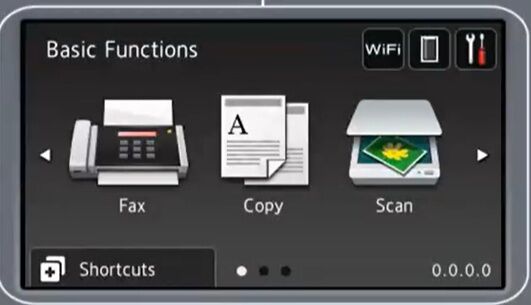
3. If you have an older model with a small screen, it will have a “+” button you press until you see “Information”, then press “Set”, then press the “+” button until you see “Print Settings” and then press “Set” again to print the page.
Table of Contents