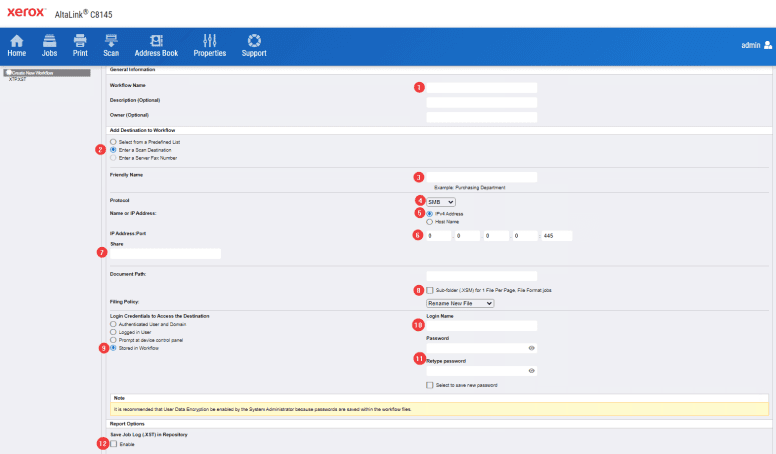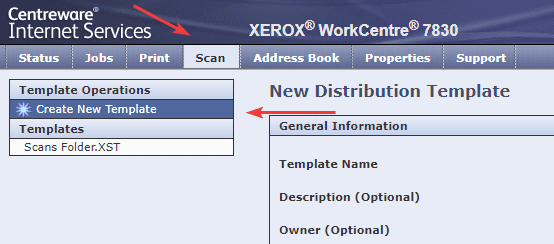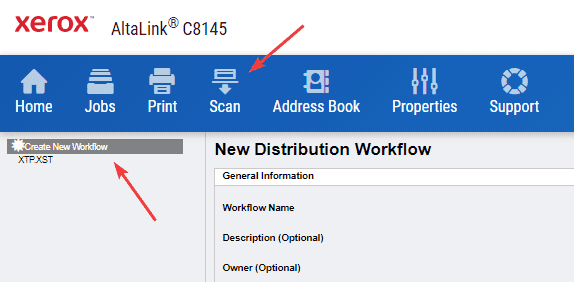How to Setup Xerox Scan to Folder on Mac
1. Right click a blank spot on your desktop and click “New Folder”. Right-click the folder and click “Rename” and name the folder “Scans”.
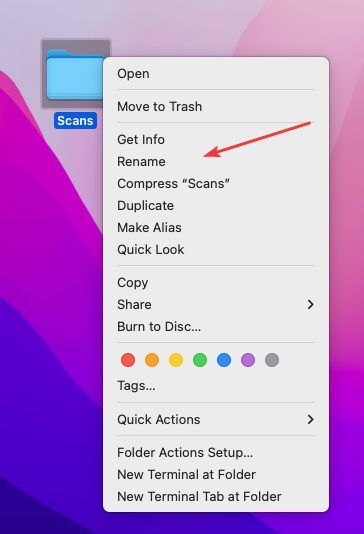
2. Click the Apple icon in the top left and click System Settings and Select General.
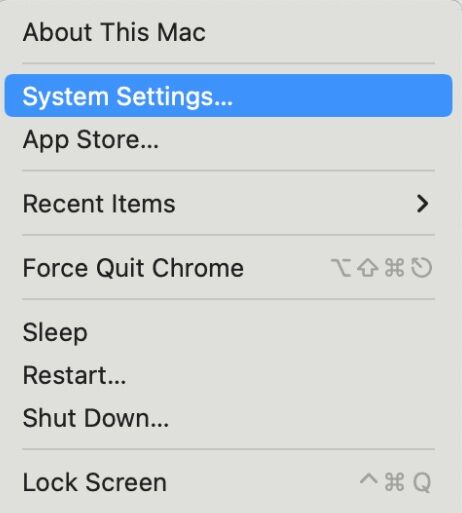
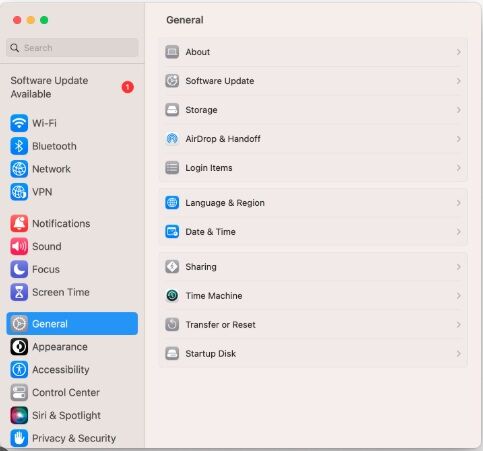
3. Click the slider to turn on File Sharing. Click the circle with an i in it next to the slider.
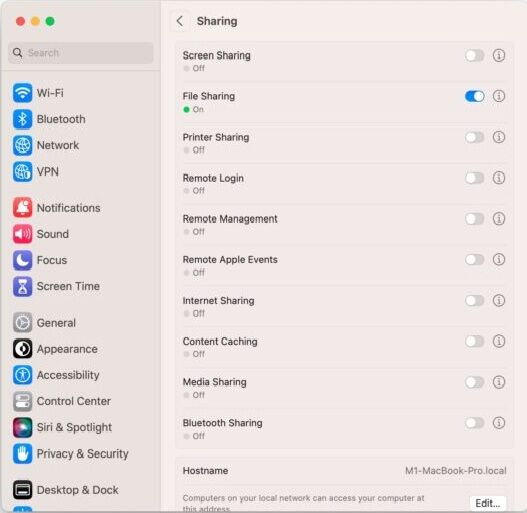
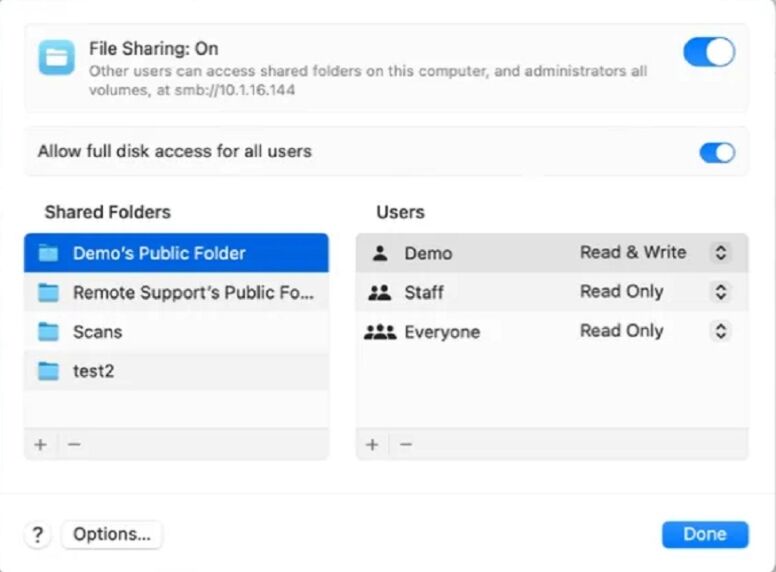
4. To select a specific folder to share, click  at the bottom of the Shared Folders list, locate the Scans folder, select it, then click Open. Right-click the name of the shared folder, then choose Advanced Options to turn on the following options. Only allow SMB encrypted connections . Click OK
at the bottom of the Shared Folders list, locate the Scans folder, select it, then click Open. Right-click the name of the shared folder, then choose Advanced Options to turn on the following options. Only allow SMB encrypted connections . Click OK
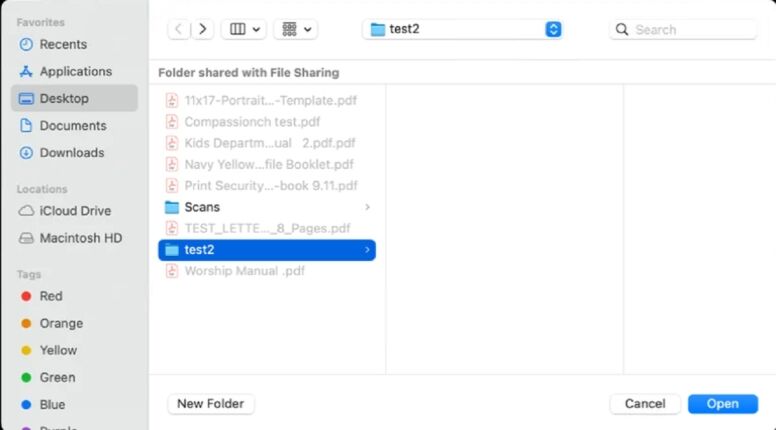
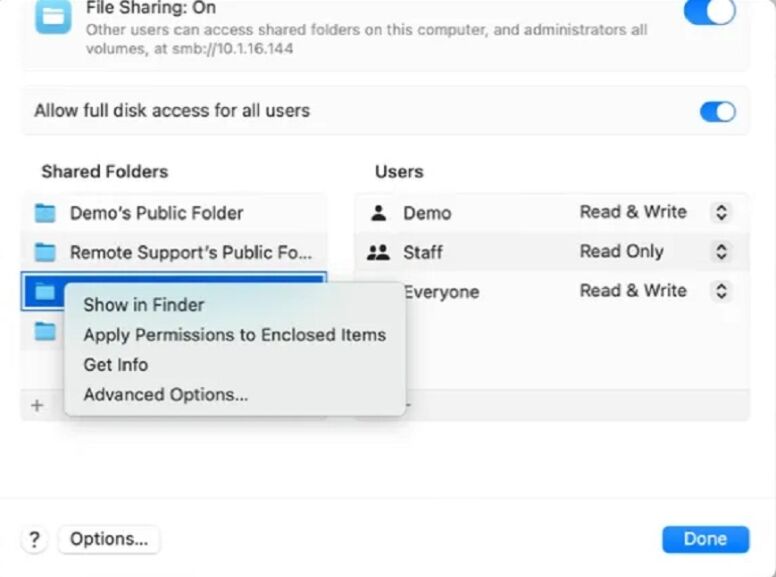
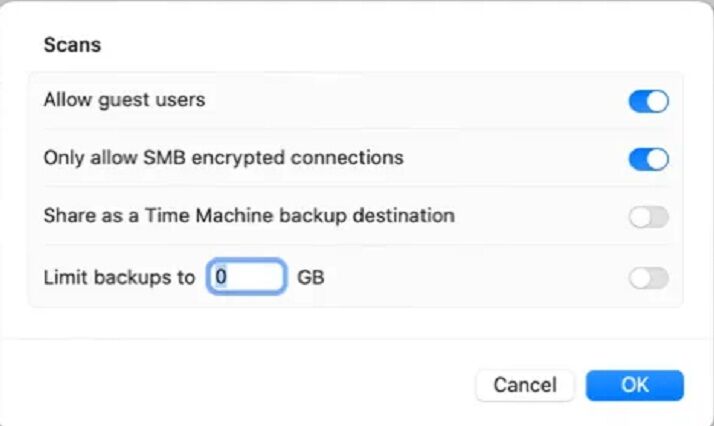
5. To give only specific users or groups access to a folder, select the folder in the Shared Folders list, click  at the bottom of the Users list, then choose the users who will have access to the folder and choose Select. The user you give permission to will be the Username and Password you will need to configure in the MFP for scan to folder. You can also create a new Username and Password to use for Scans if desired
at the bottom of the Users list, then choose the users who will have access to the folder and choose Select. The user you give permission to will be the Username and Password you will need to configure in the MFP for scan to folder. You can also create a new Username and Password to use for Scans if desired
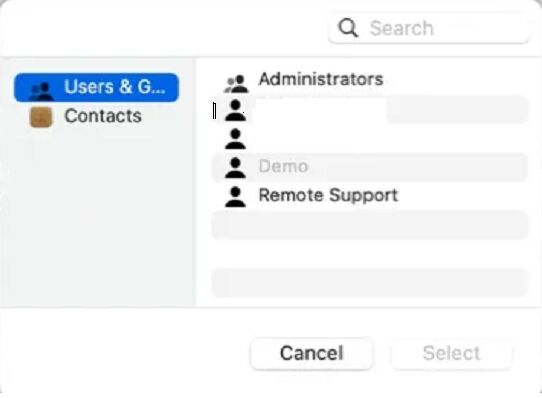
6. Click the Apple Symbol in the upper left corner and Select About this MAC. Then Click More Info.
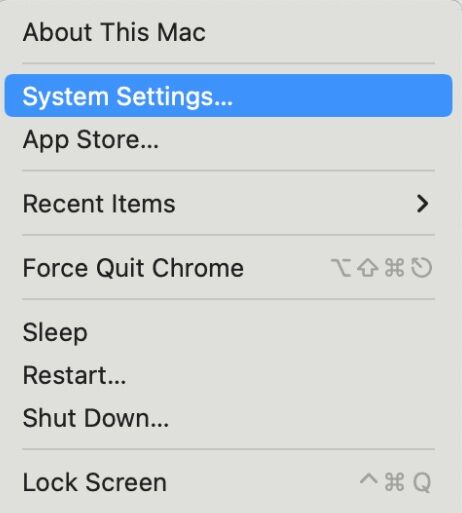
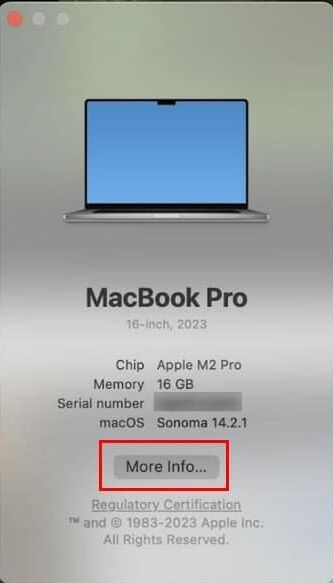
7. If you are on WIFI click WIFI then Details to get your IP address. Otherwise go to Network and look for TCP/IP to obtain your IP address. You can also go to General and About to get the hostname of your MAC to scan by hostname.
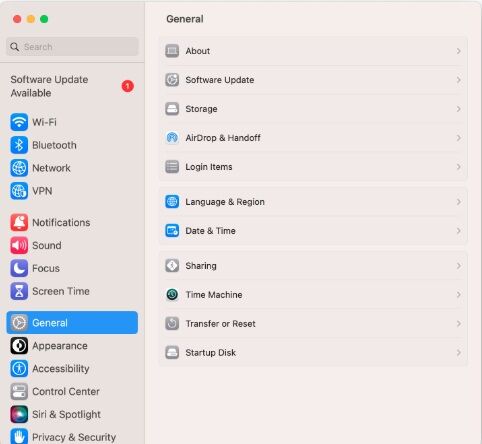
8. Go to the physical machine and press the “Machine Status” button and then, on the “Machine Information” tab, find the IPv4 address. On some models, you will have a “Device” option on the main screen, then press the “About” option and it will be at the bottom.
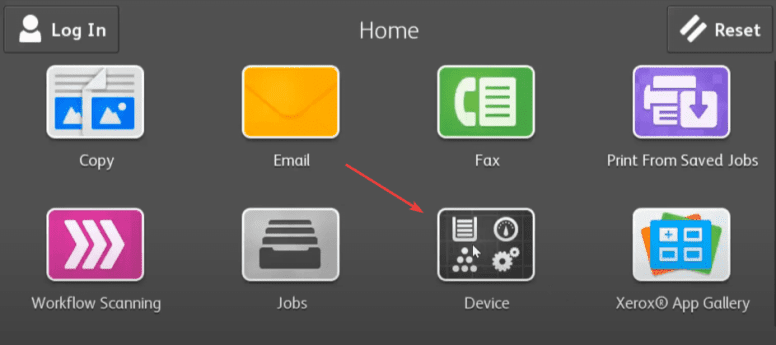
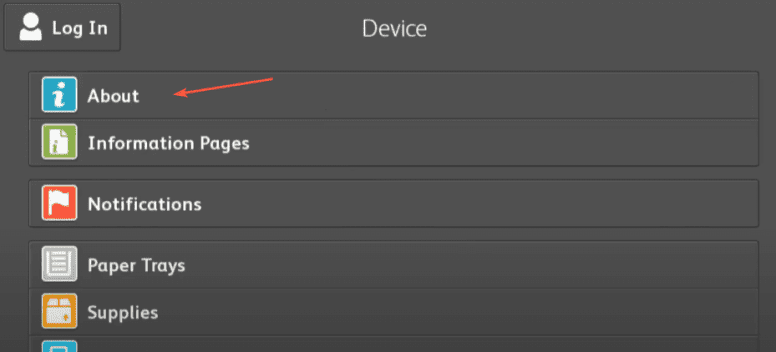
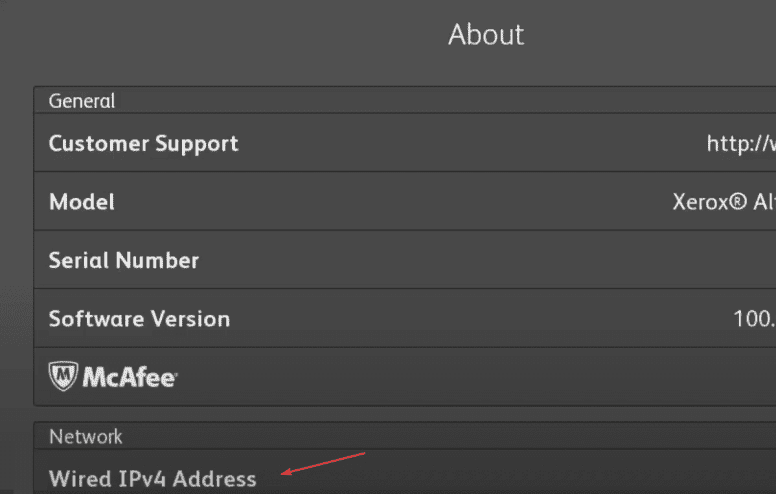
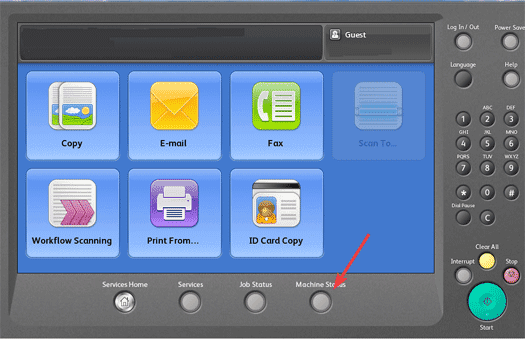
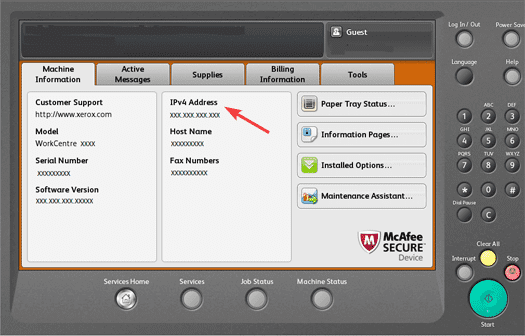
9. Open Safari and type in the IP address of the copier and hit enter.
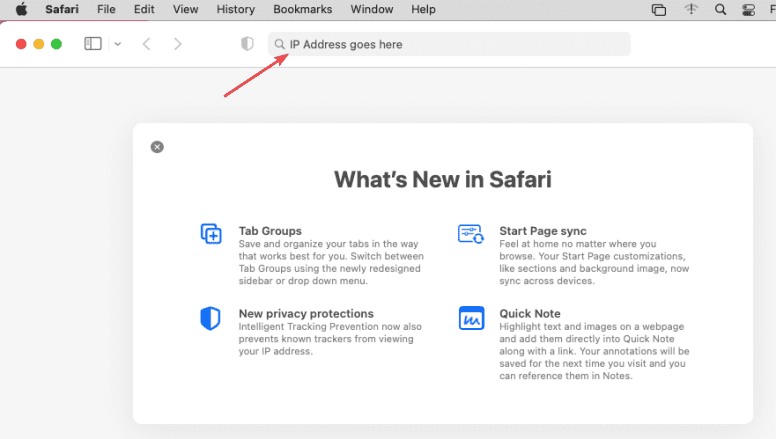
10. Click the “Login” option and then input the username and password.
8a. The default login is “admin” for the username and “1111” for the password. On some models, you may need to use the serial number for the password, which can be located on the back of the copier.
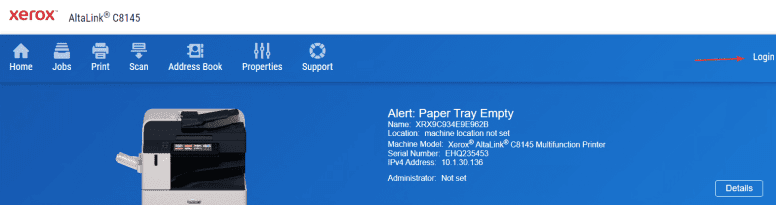
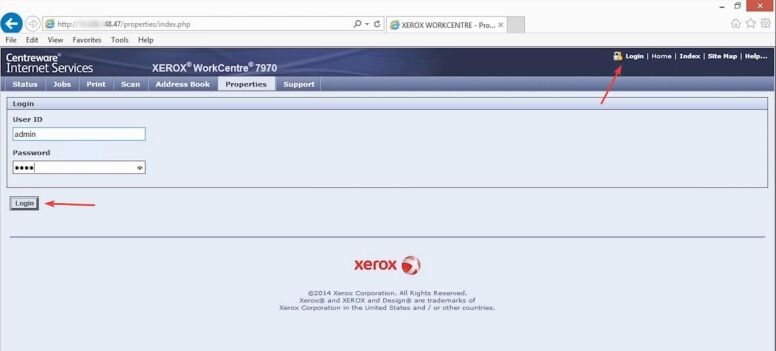
11. After signing in, press the “Scan” tab at the top of the screen and then click “Create new Workflow” or “Create new template” depending on your copier version.
12. Follow the steps below to fill out the page and then once you are finished click the “Add” button at the bottom.
112a. Give the template a name (typically the name of the user).
12b. Select “Enter a Scan Destination”.
12c. Give the template a “Friendly Name”. It cannot be the same as the “Workflow Name”.
12d. Click the dropdown and select “SMB”.
12e. Select the “IPv4” option.
12f. Type in the IP address of your computer.
12g. To find the IP address of your computer, click the “Apple” icon at the top of the screen and click “System Preferences”. Double click “Network” and your IP address will be listed on the right.
12h. The share name will be “Scans”.
12i. Uncheck the box for “Sub-Folder”.
12j. Make sure the setting is “Store in Workflow” or “Store in Template”, depending on your copier.
12k. Type in your username for the computer.
12l. Type in your password for the computer.
12m. Uncheck the box.