How can we help?
-
Canon
-
Sharp
-
Konica Minolta
-
HP
-
Xerox
-
Brother
-
Toshiba
-
Kyocera
-
Client Onboarding
< All Topics
Print
How to Add And Delete Users From Konica Address Book
1. At the copier panel press “Utility” and then “Device information” and write down the “IPv4” address or refer to our How to Find Your Konica IP Address guide. 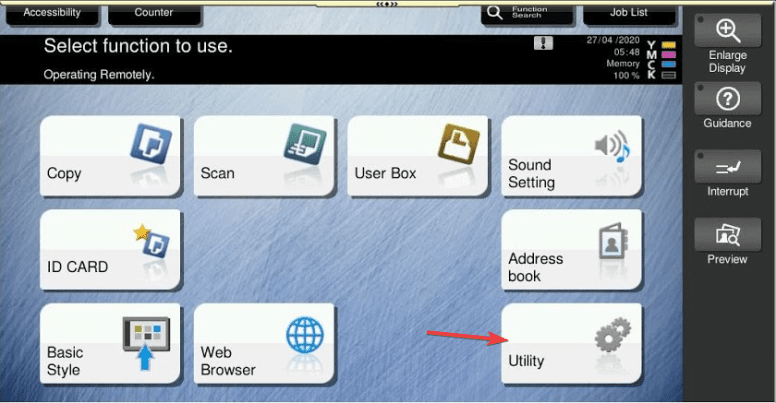
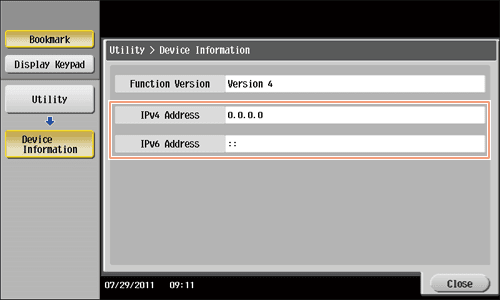
2. On your computer open a new internet browser tab and type in the IP address you got from the copier and press enter.
2a. If you get a login option choose “Public”. If you don’t have a public option you can try the admin option with password option 12345678 or 1234567812345678
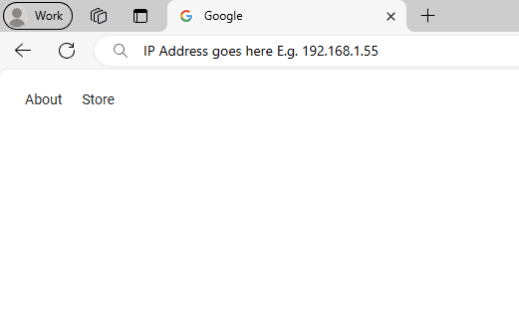
3. Press the “Store address” option, then press “New Registration”.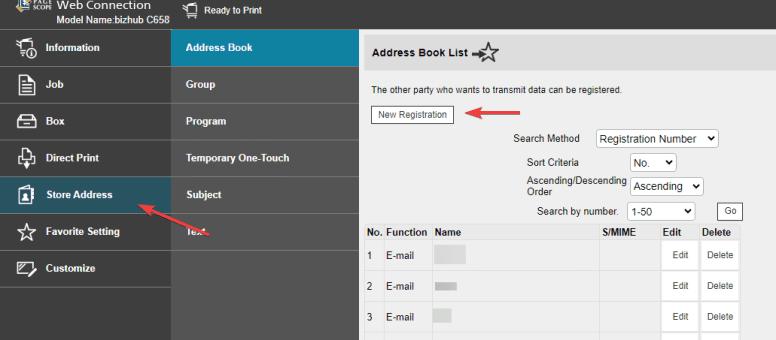
4. Make sure the drop down at the top says “Email” and then input the users name and email address. If you would like them to show up in the favorites section on the copier panel check the “main” box. Once finished press “OK” in the bottom right.
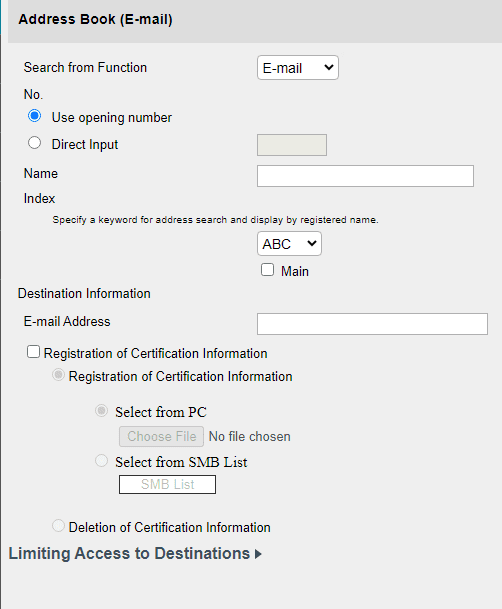
Table of Contents