How can we help?
-
Canon
-
Sharp
-
Konica Minolta
-
HP
-
Xerox
-
Brother
-
Toshiba
-
Kyocera
-
Client Onboarding
< All Topics
Print
How to Setup HP Account Code on Mac
1. Open “Safari” and go to the Novatech website.
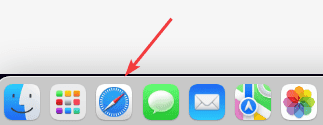

2. Click “File” at the top of the screen and then click the “Print” option.
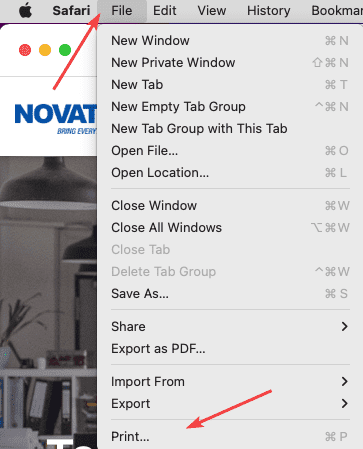
3. Make sure the correct printer is selected in the dropdown at the top and then look for the “Safari” dropdown. From here, select the “Accounting” option and then input your code.
3a. If you don’t have the “Safari” dropdown, you may need to click “Show Details”.
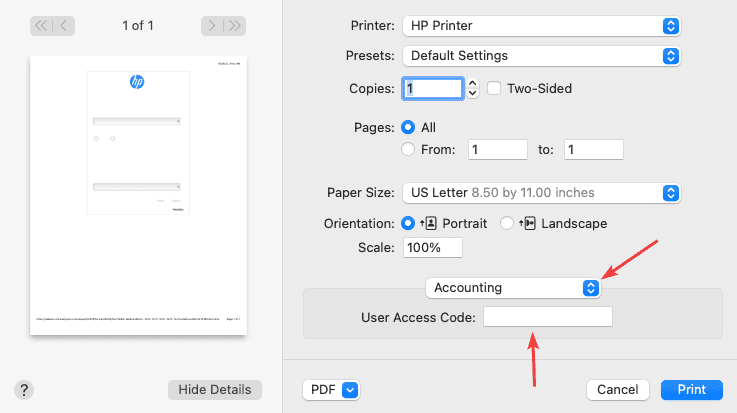
4. Once you have all of your options set, click the “Presets” dropdown at the top and choose “Save Current Settings as Preset”, give your preset a name to describe the settings you chose, and then click “OK”. Now you have a preset saved with those settings, make sure it is selected the next time you go to print next to the “Presets” option, otherwise, it will not print with your saved settings. You can now close the print option.
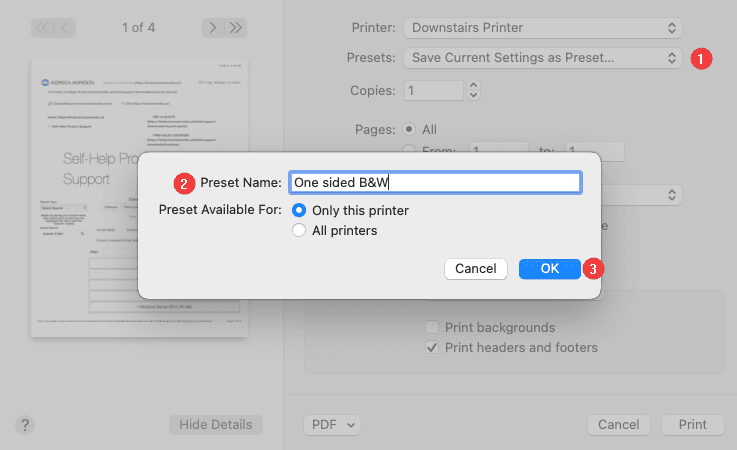
Table of Contents