How can we help?
-
Canon
-
Sharp
-
Konica Minolta
-
HP
-
Xerox
-
Brother
-
Toshiba
-
Kyocera
-
Client Onboarding
< All Topics
Print
Konica How to Change Date and Time
1. From the home screen of the copier press the “Utility” option.
1a. If you don’t see the utility option on the main screen you might need to press the gear icon to the left.
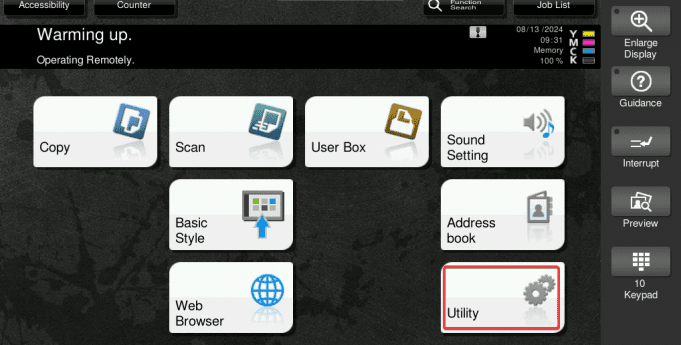
![]()
2. Press the “Administrator” option.
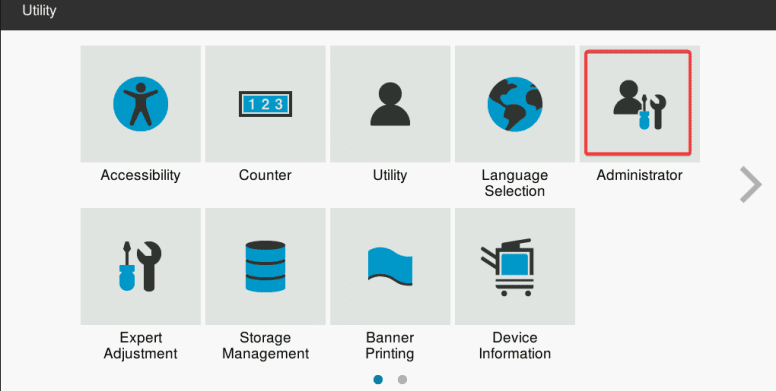
3. Type the password for the admin account and press “OK”.
3a. the default password is “12345678” or “1234567812345678”, if neither of these work please contact your office admin or IT department.
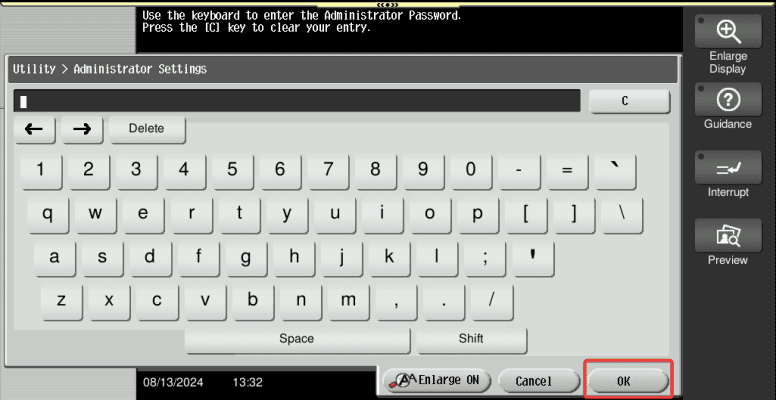
4. Press the “Maintenance” option.
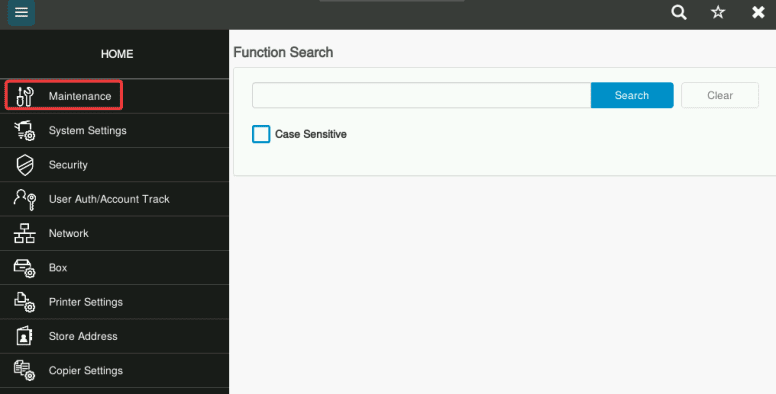
5. Press the “Date and Time” option.
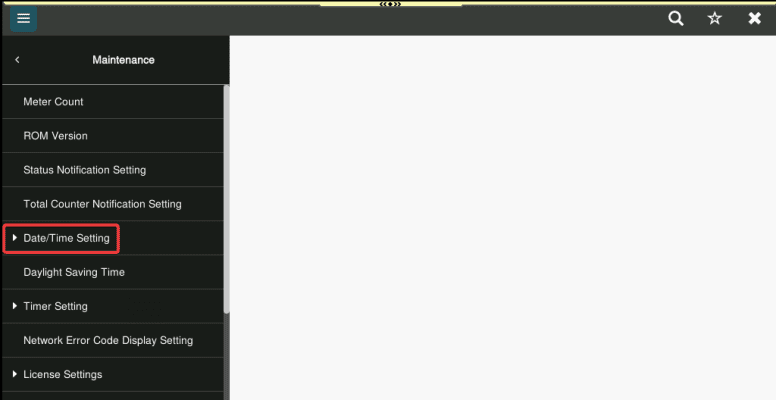
6. Press the “Manual Setting”, adjust the date and time to the correct settings and then press “OK”.
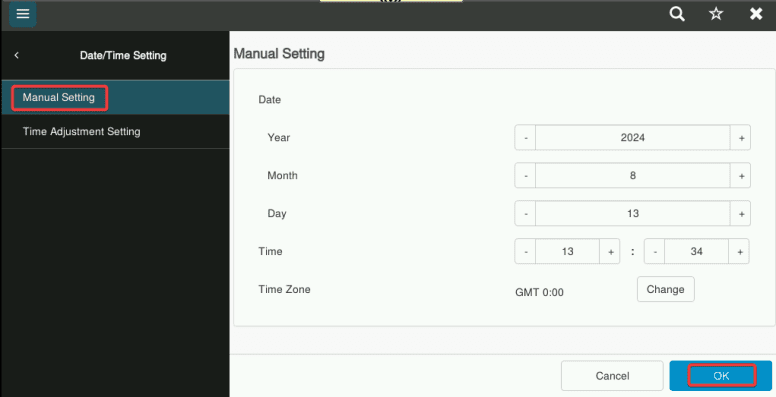
Table of Contents