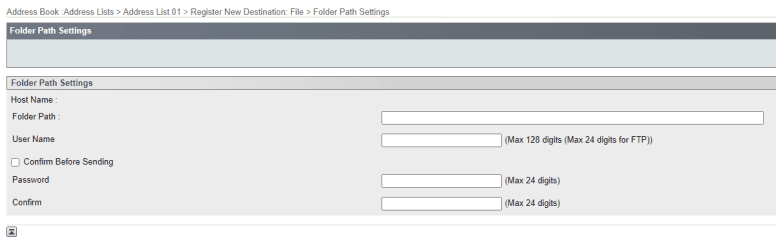How to Setup Canon Scan to Folder on Mac
1. Right click a blank spot on your desktop and click “New Folder”. Right-click the folder and click “Rename” and name the folder “Scans”.
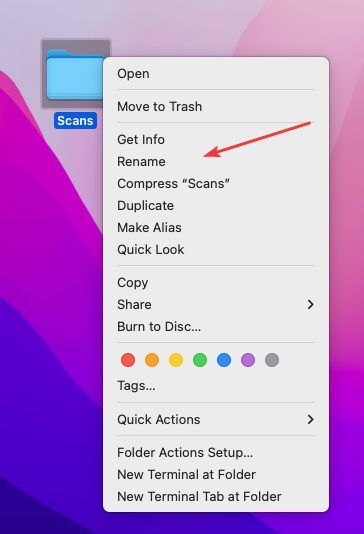
2. Click the Apple icon in the top left and click System Settings and Select General.
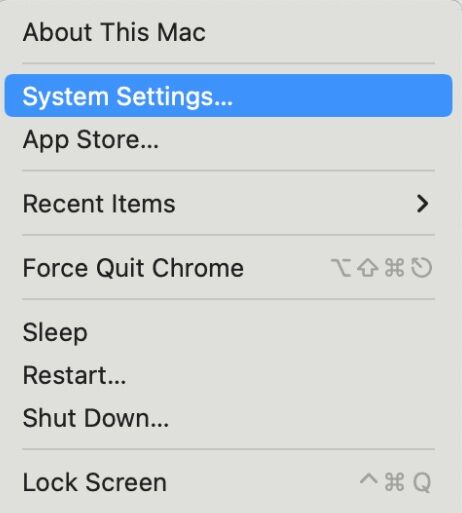
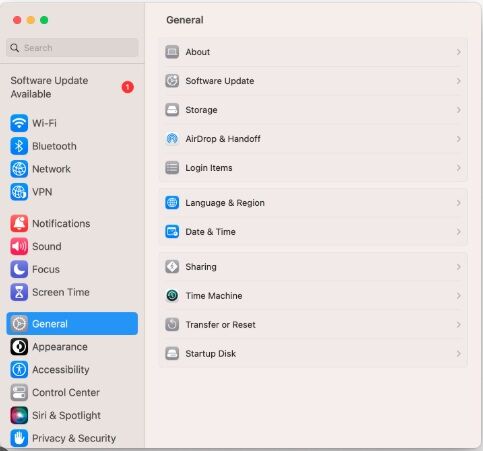
3. Click the slider to turn on File Sharing. Click the circle with an i in it next to the slider.
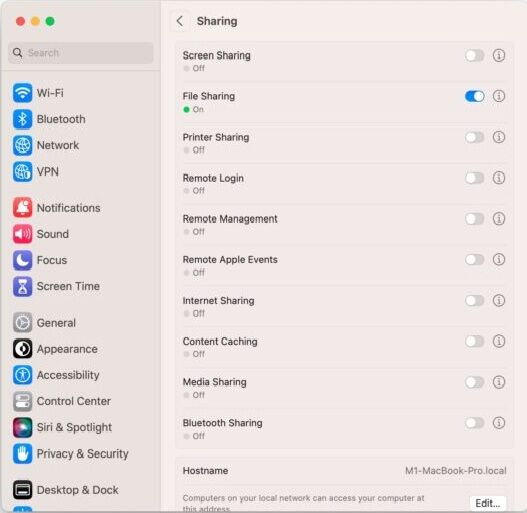
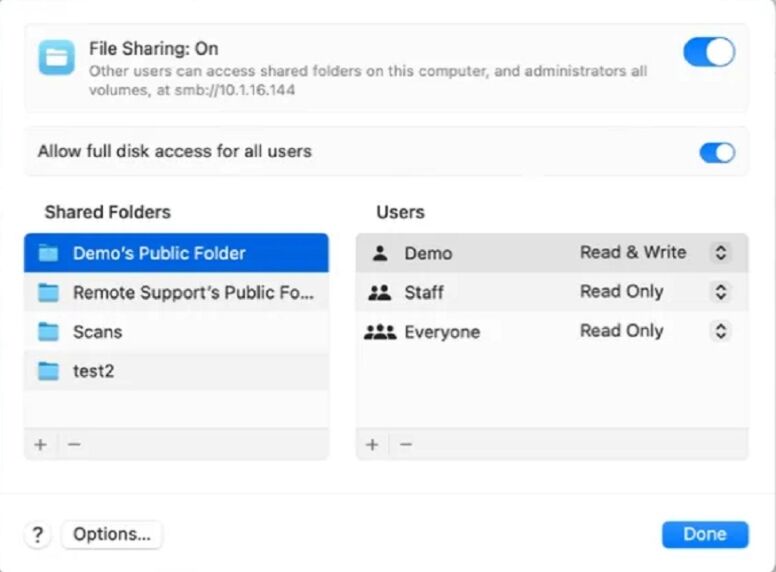
4. To select a specific folder to share, click  at the bottom of the Shared Folders list, locate the Scans folder, select it, then click Open. Right-click the name of the shared folder, then choose Advanced Options to turn on the following options. Only allow SMB encrypted connections . Click OK
at the bottom of the Shared Folders list, locate the Scans folder, select it, then click Open. Right-click the name of the shared folder, then choose Advanced Options to turn on the following options. Only allow SMB encrypted connections . Click OK
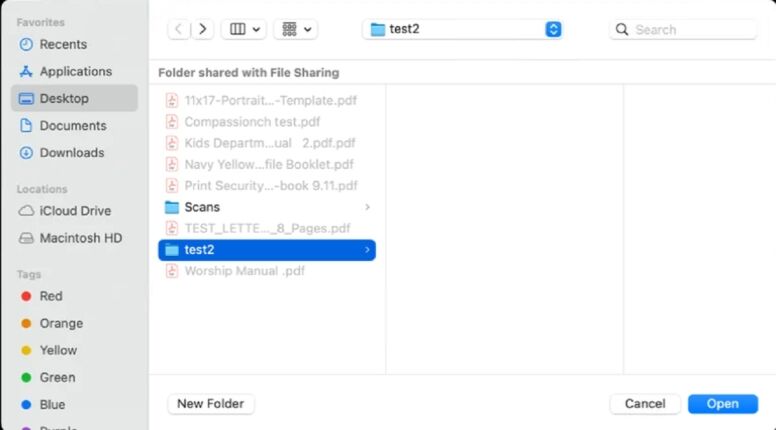
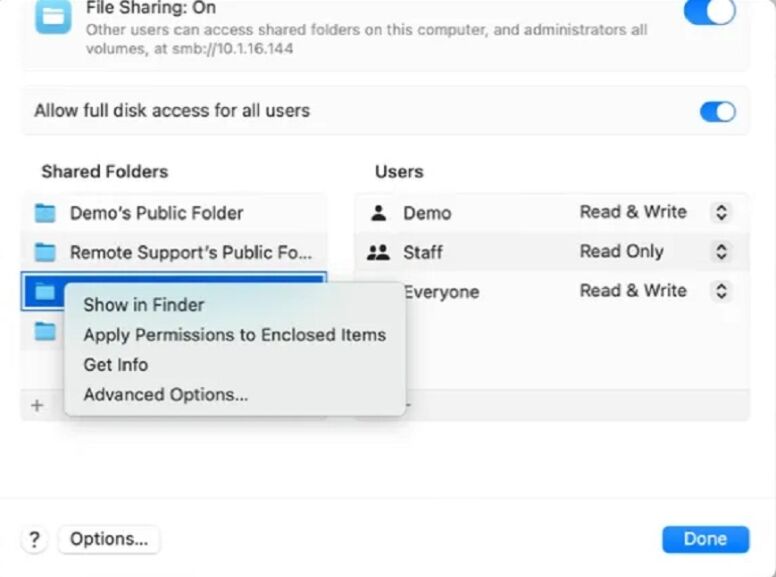
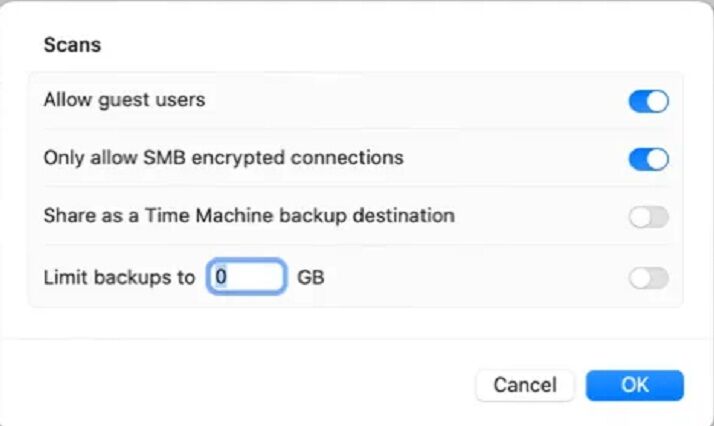
5. To give only specific users or groups access to a folder, select the folder in the Shared Folders list, click  at the bottom of the Users list, then choose the users who will have access to the folder and choose Select. The user you give permission to will be the Username and Password you will need to configure in the MFP for scan to folder. You can also create a new Username and Password to use for Scans if desired
at the bottom of the Users list, then choose the users who will have access to the folder and choose Select. The user you give permission to will be the Username and Password you will need to configure in the MFP for scan to folder. You can also create a new Username and Password to use for Scans if desired
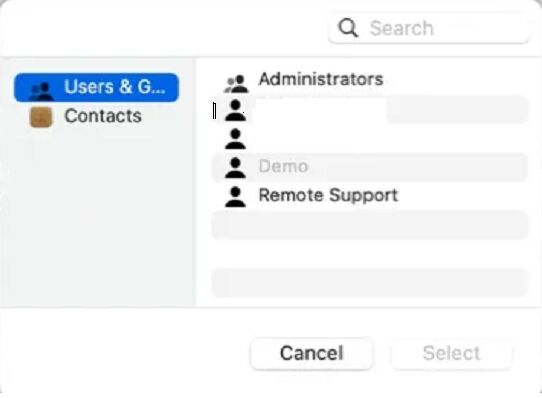
6. Click the Apple Symbol in the upper left corner and Select About this MAC. Then Click More Info.
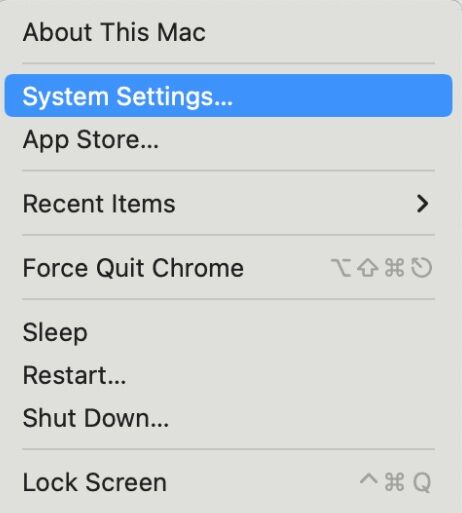
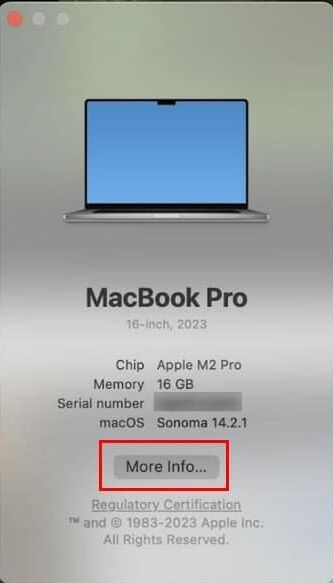
7. If you are on WIFI click WIFI then Details to get your IP address. Otherwise go to Network and look for TCP/IP to obtain your IP address. You can also go to General and About to get the hostname of your MAC to scan by hostname.
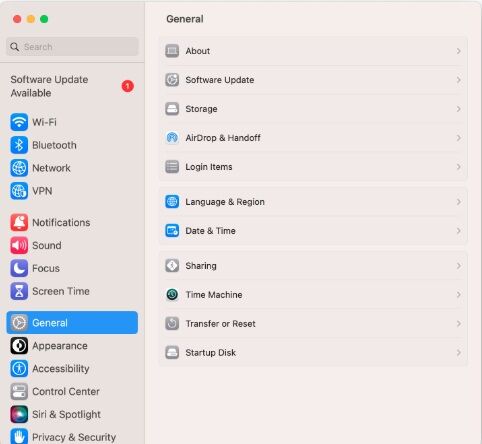
8. Go to the physical machine and press the “123” or “Check Counter” button and then find the IP address in the top left or right of the screen.
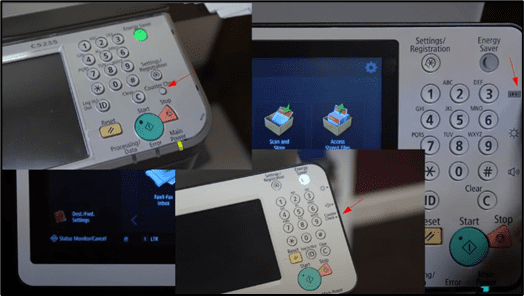
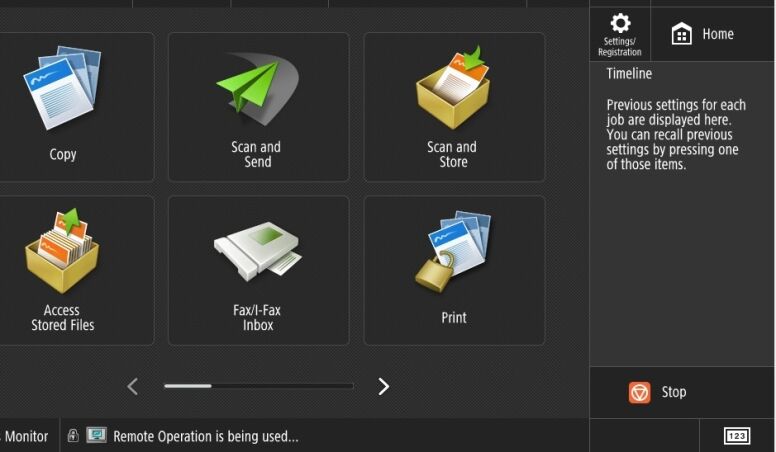
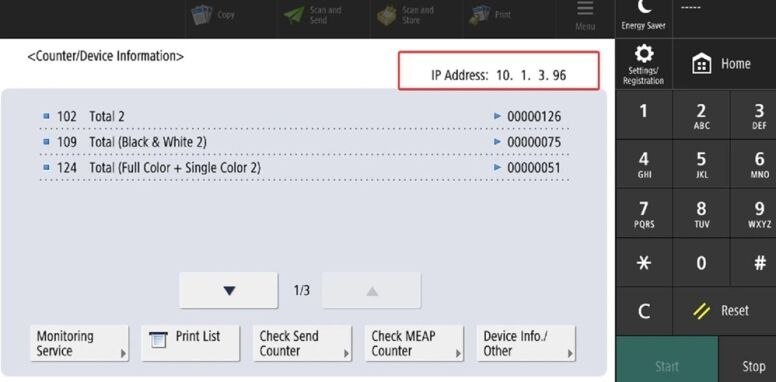
9. Type the IP address of the copier and hit enter.
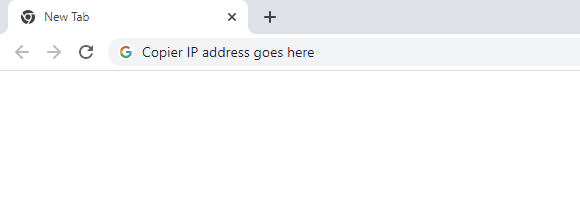
10. On the login page, follow either of the steps below to get logged in as admin.
8a. If you have a Manager/Dept ID and Pin, then use “7654321” for the ID and “1234567” or “7654321” for the pin.
8b. If you have a “Username” and “Password” options, the “Username” is “Administrator” and the “Password” is blank or you can use “12345678” or “7654321”.
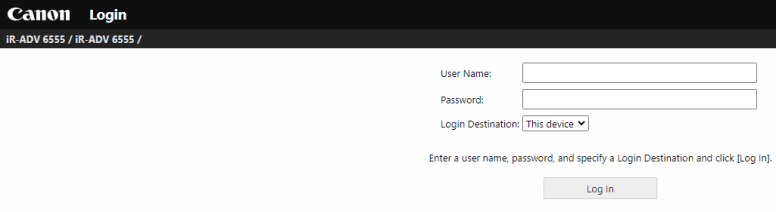
11. Once you have logged in, find the “Address book” button on the right side and click it.
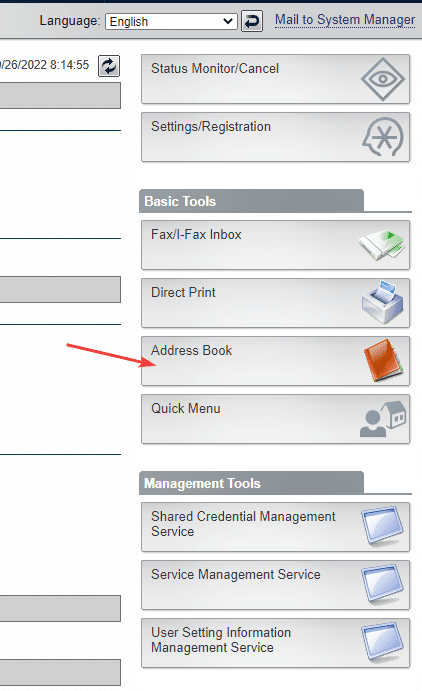
12. Find the entry with the most “Destinations” and click it to open.
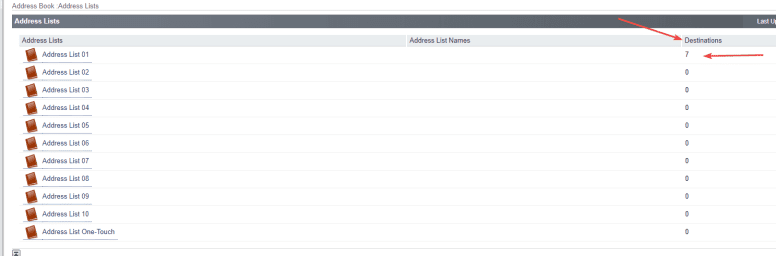
13. You will either get a “Register New Destination” button at the top or have a list of numbers and you can click an open number to create a new entry.
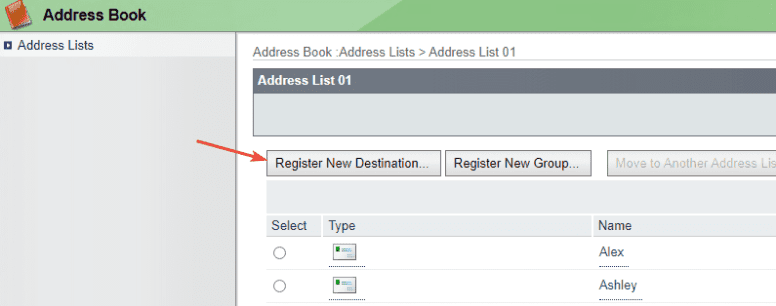
14. Click the “Type” dropdown and select “File” and then click “Set”. Fill out the name you would like to give the scan location and then type in the computers’ IP address in the “Hostname” field and click “Settings”.
12a. To find your computer’s IP address, click the “Apple” icon in the top left and then click “System Preferences”, then double-click the “Network” option. The IP Address will be listed on the main part of the screen.
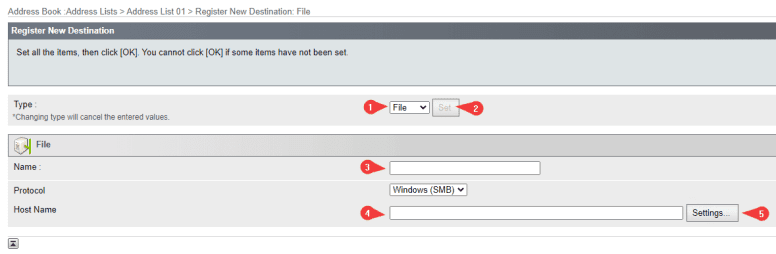
15. The “Folder Path” is going to be “Scans” and the “Username” is your username for the computer. Then input the password you use for the computer and click “OK” and then “OK” again on the next screen. Now you can go to the copier and try to scan something to your folder.