How can we help?
-
Canon
-
Sharp
-
Konica Minolta
-
HP
-
Xerox
-
Brother
-
Toshiba
-
Kyocera
-
Client Onboarding
< All Topics
Print
How to Add and Delete Users from Toshiba Address Book
1. From the Control Panel, press “User Functions User”.
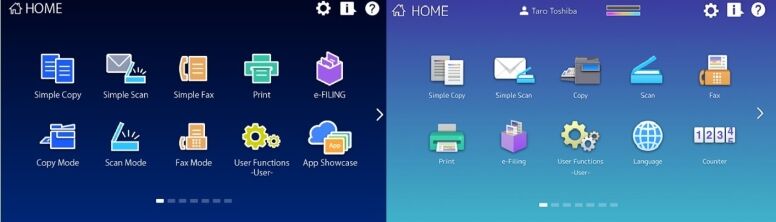
2. Press the Admin tab along the bottom. Login with the default password of 123456.
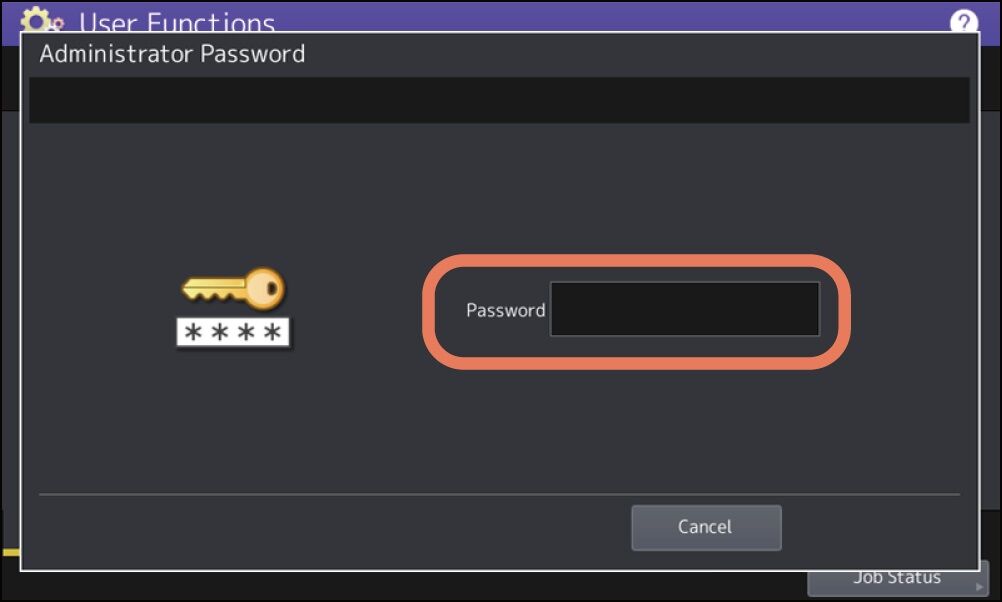
3. Choose List Report. Choose List.
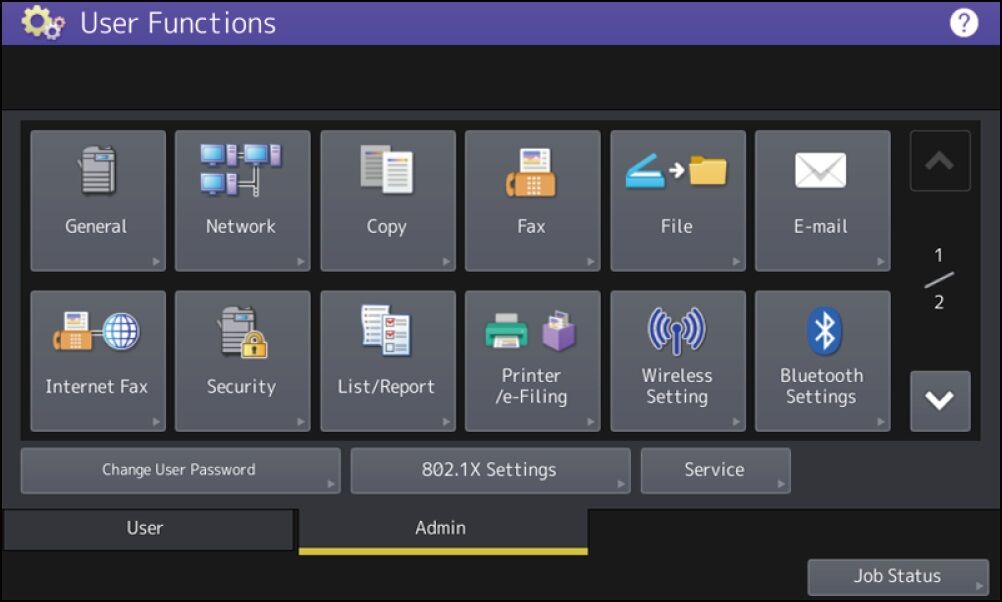
4.Choose NIC Configuration Page.
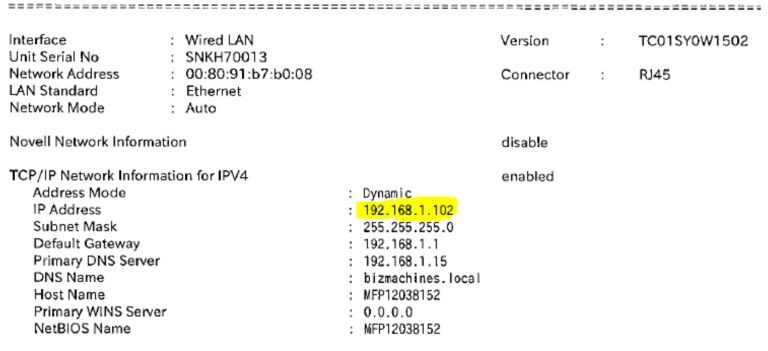
5. On your computer open a new internet browser tab and type in the IP address you got from the Configuration page and press enter. You will have one of the Web UI versions below.
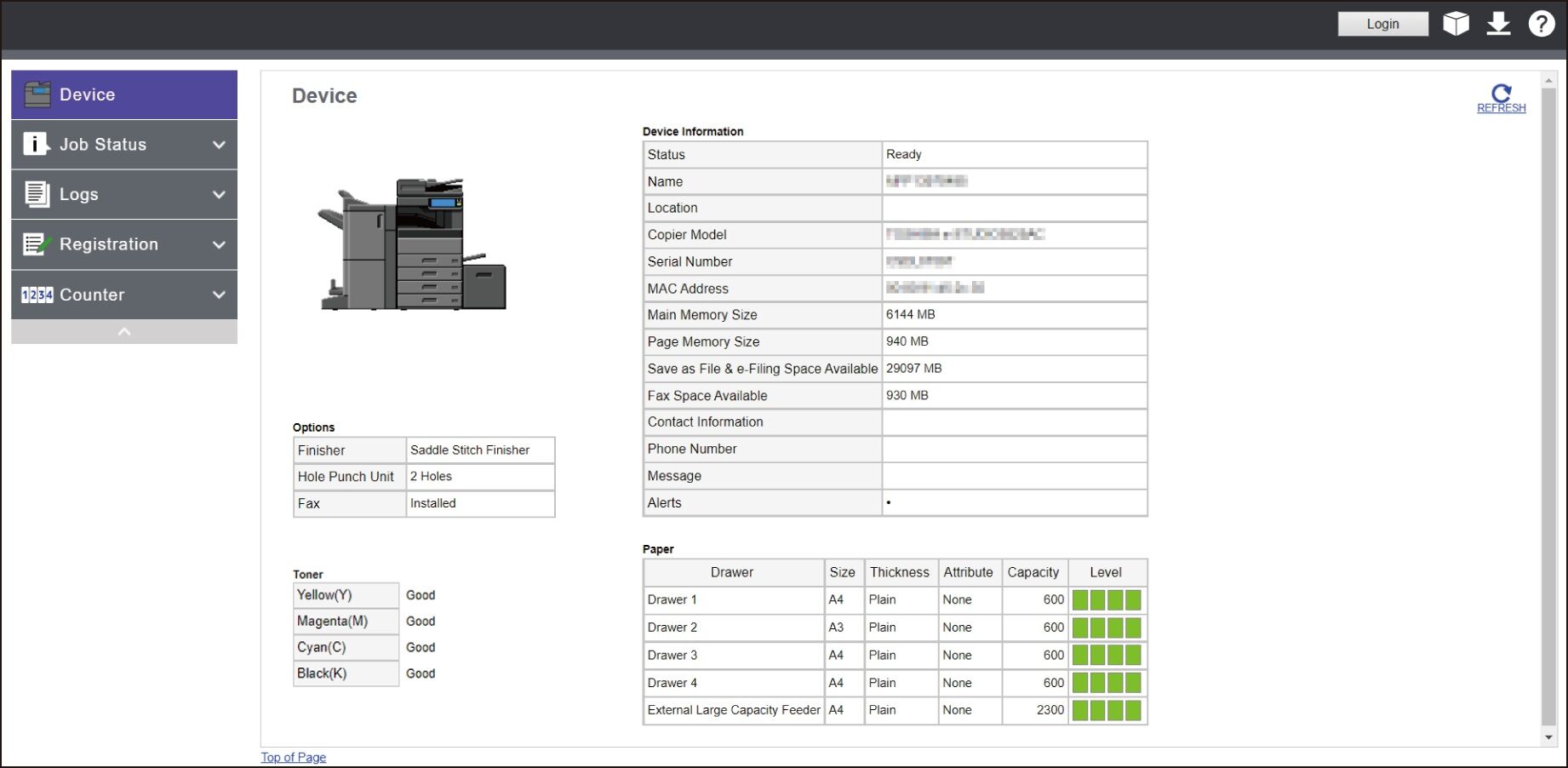

6. Click on the Registration Tab or Drop down depending on your version.

7. Click Address Book. Click Add Address and fill in the fields. Click Save. If you want to edit or delete an existing record simply click on the name in the Address book and you will have those options.
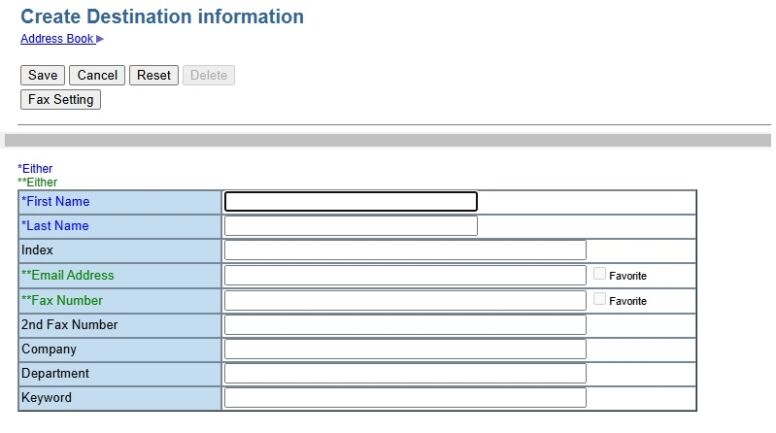

8. Go to the Scan or Fax buttons on the Operation Panel to reach your Address Book for each function.
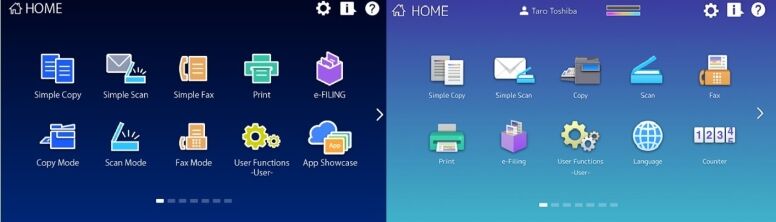
Table of Contents