How can we help?
-
Canon
-
Sharp
-
Konica Minolta
-
HP
-
Xerox
-
Brother
-
Toshiba
-
Kyocera
-
Client Onboarding
< All Topics
Print
Sharp How to Change Date and Time
1. From the main screen of the copier press the “Settings” button.
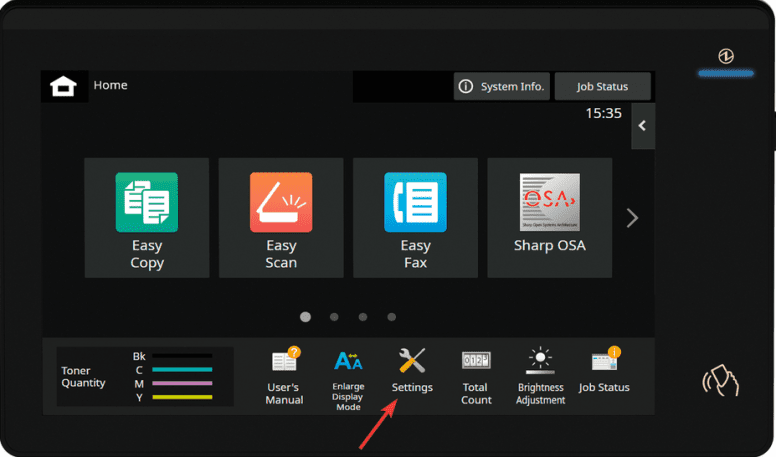
2. Press the “Administrator Login” option in the top right.
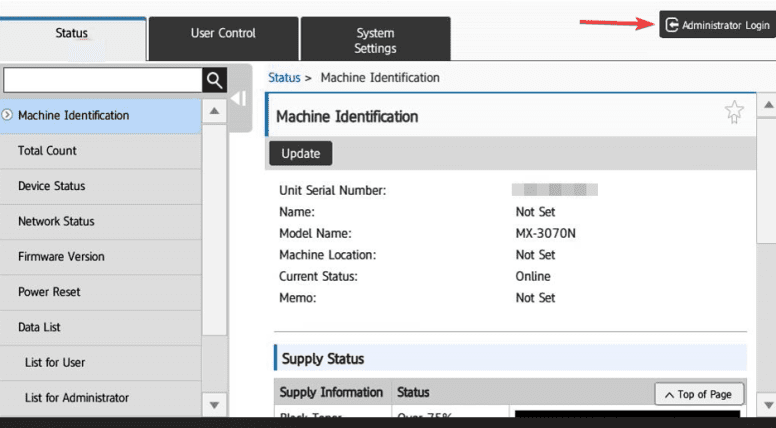
3. Input the admin password, by default it is “admin”, and hit “Login”.
3a. If the default password does not work please contact your office administrator or IT department.
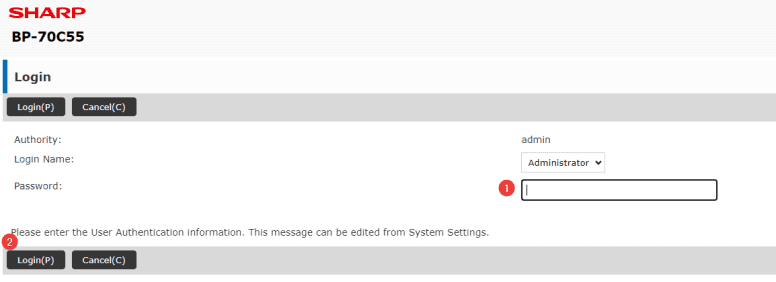
4. Once you have logged in press “System Settings” and then “Common Settings”.
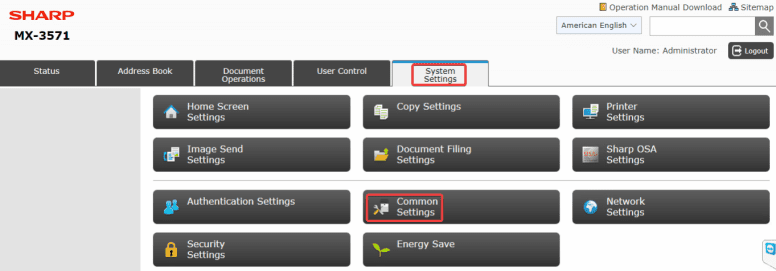
5. Select “Device Control”.
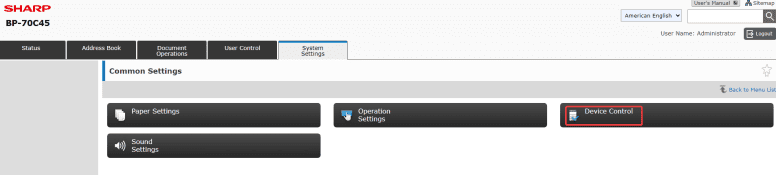
6. On the left side select “Clock Adjust”, change the time to the correct setting and then select “Submit”.
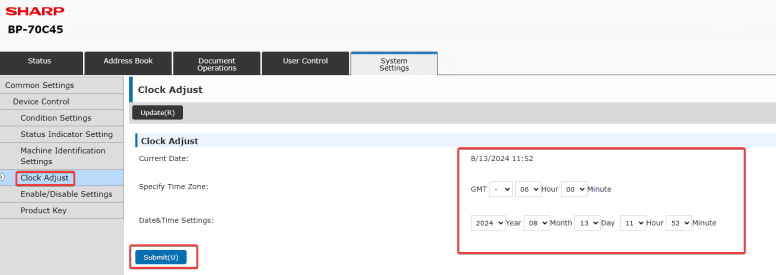
Table of Contents