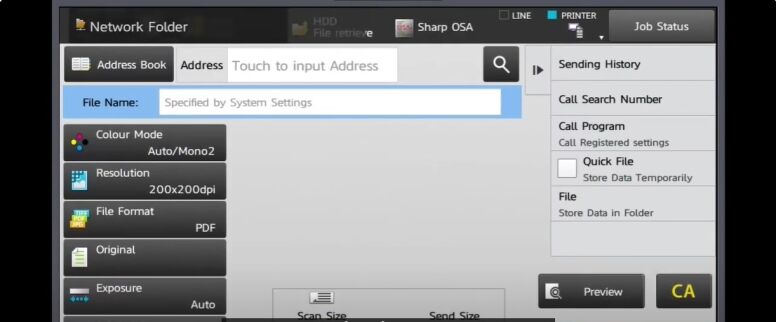How to Setup Sharp Scan to Folder on Mac
1. Right click a blank spot on your desktop and click “New Folder”. Right-click the folder and click “Rename” and name the folder “Scans”.
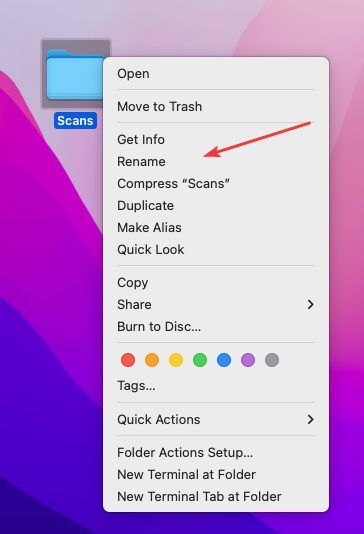
2. Click the Apple icon in the top left and click System Settings and Select General.
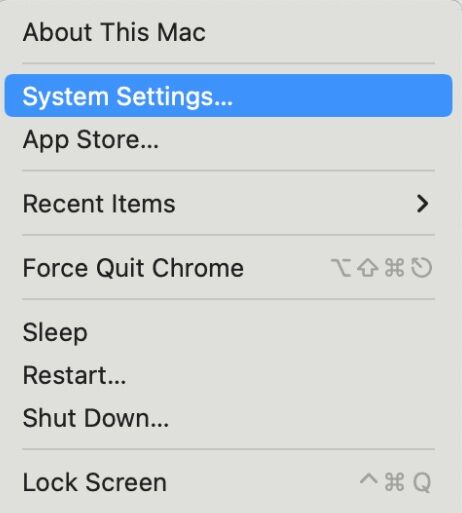
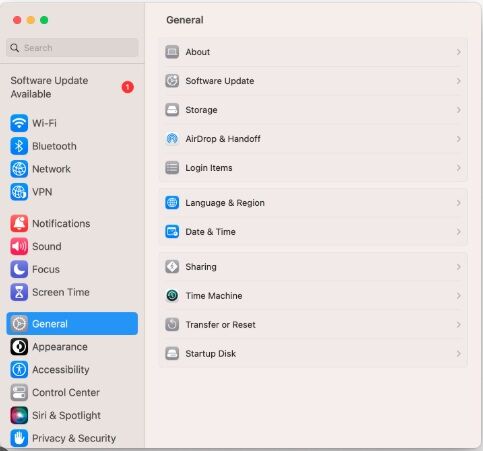
3. Click the slider to turn on File Sharing. Click the circle with an i in it next to the slider.
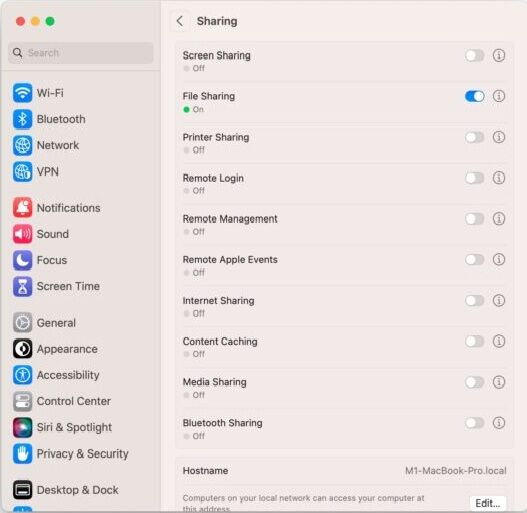
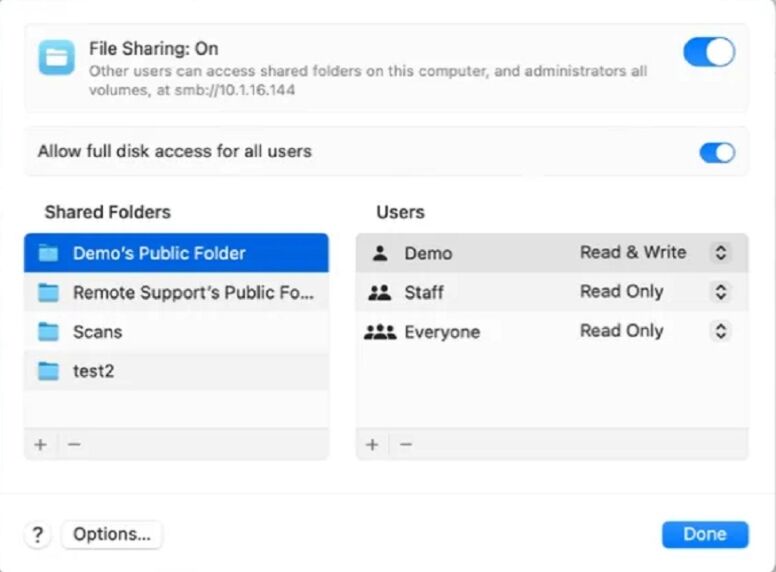
4. To select a specific folder to share, click  at the bottom of the Shared Folders list, locate the Scans folder, select it, then click Open. Right-click the name of the shared folder, then choose Advanced Options to turn on the following options. Only allow SMB encrypted connections . Click OK
at the bottom of the Shared Folders list, locate the Scans folder, select it, then click Open. Right-click the name of the shared folder, then choose Advanced Options to turn on the following options. Only allow SMB encrypted connections . Click OK
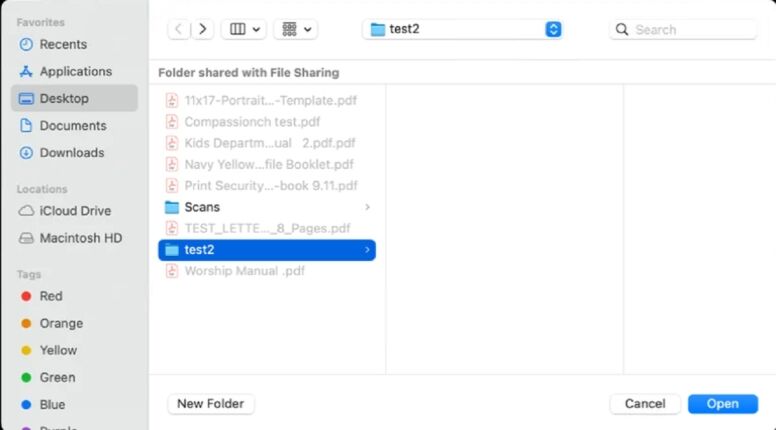
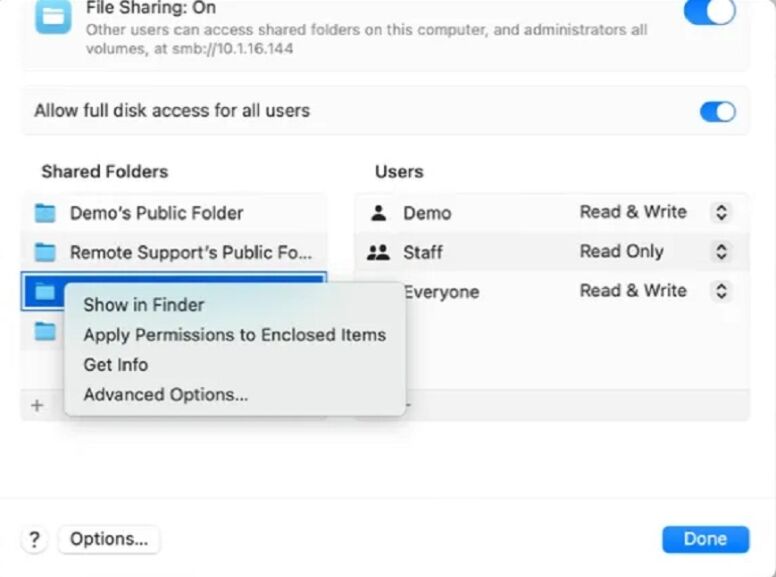
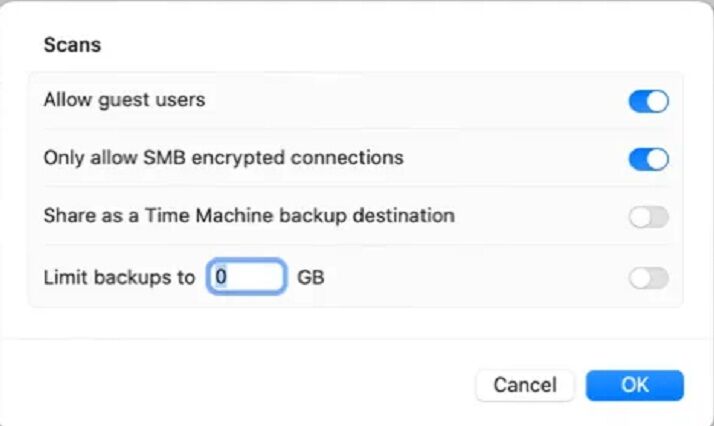
5. To give only specific users or groups access to a folder, select the folder in the Shared Folders list, click  at the bottom of the Users list, then choose the users who will have access to the folder and choose Select. The user you give permission to will be the Username and Password you will need to configure in the MFP for scan to folder. You can also create a new Username and Password to use for Scans if desired
at the bottom of the Users list, then choose the users who will have access to the folder and choose Select. The user you give permission to will be the Username and Password you will need to configure in the MFP for scan to folder. You can also create a new Username and Password to use for Scans if desired
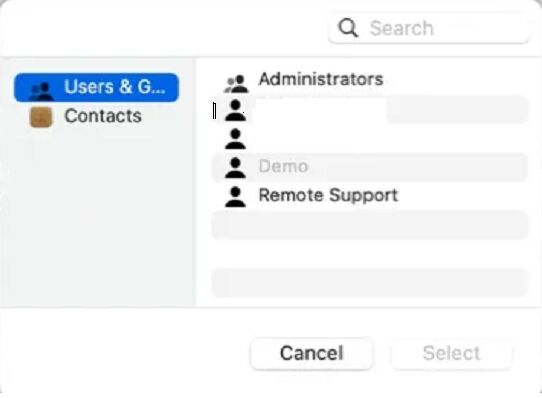
6. Click the Apple Symbol in the upper left corner and Select About this MAC. Then Click More Info.
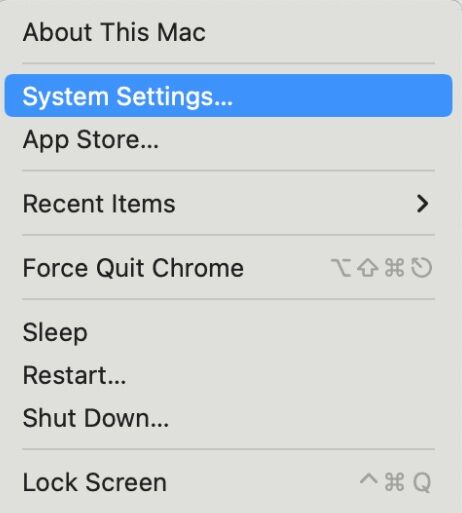
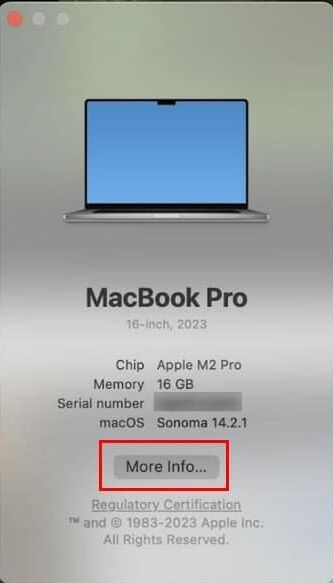
7. If you are on WIFI click WIFI then Details to get your IP address. Otherwise go to Network and look for TCP/IP to obtain your IP address. You can also go to General and About to get the hostname of your MAC to scan by hostname.
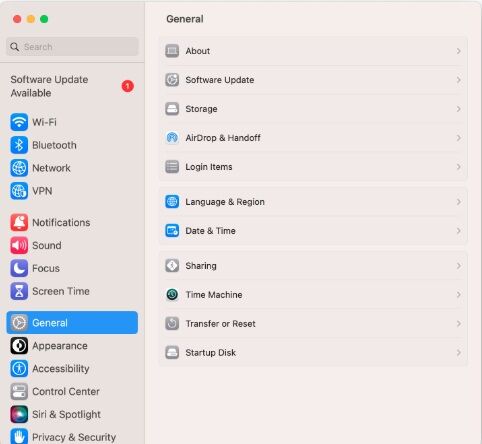
8. Go to the copier and press the “Settings” button and then the status tab and “Network status” and write down the “IPv4 address”.
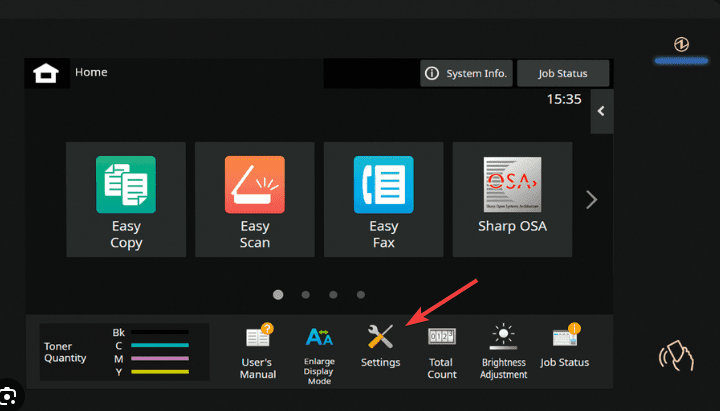
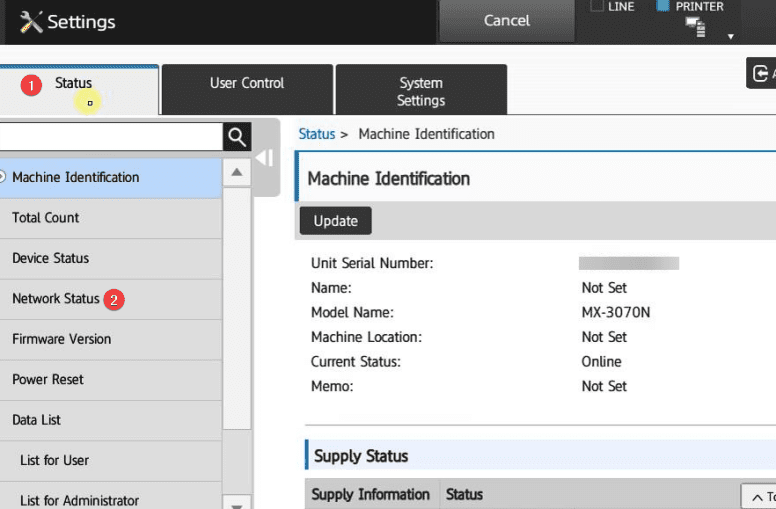
9. Type the IP address into a new tab on your preferred web browser and hit enter.
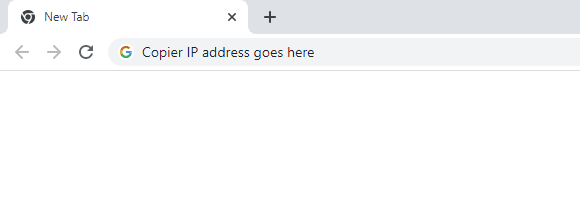
10. Click the “Address book” tab and then click “Add”.
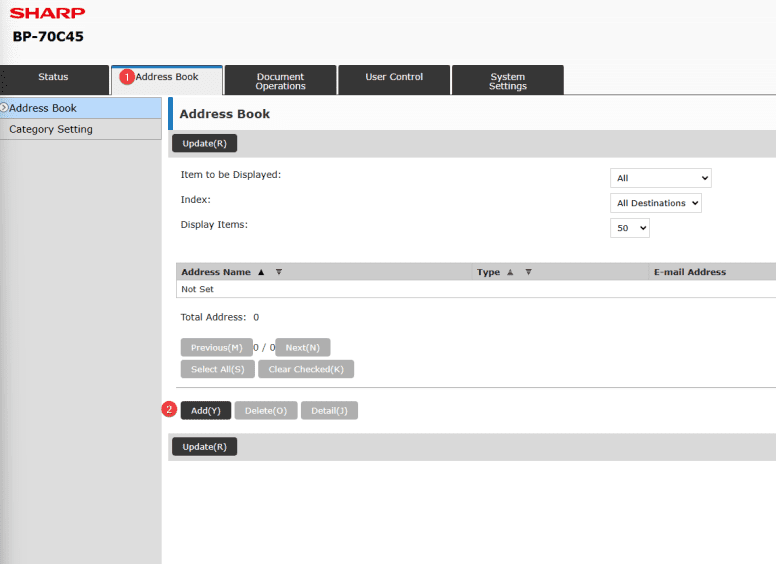
11. Click on the Network Folder tab. In the Address Name field type the name you want on your Address Key on the operator panel. In Initial enter the first letter of that name. Click the Register this address to be added to the [Frequent Use] box. In Network Folder path use the format in the picture below. After the \\ you will enter your computer IP address or the Hostname of your PC. Then after the single \ you will enter the scans folder name. In the User Name field enter the User Name you have created. Then Check the box for Change Password and enter the Password. Scroll down and click Set as Default used and Click Submit.
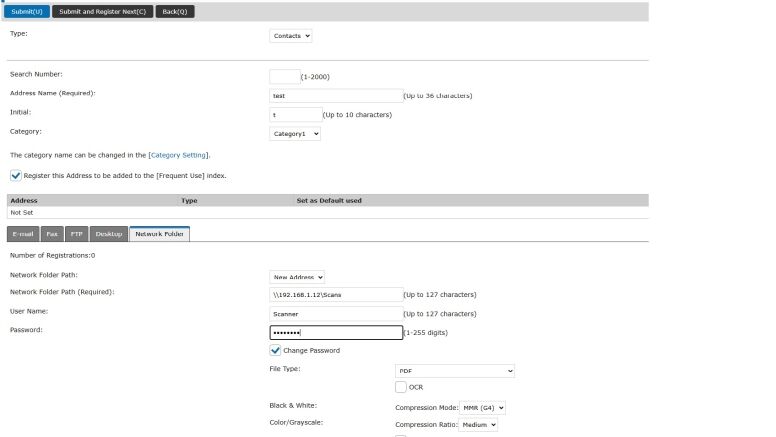
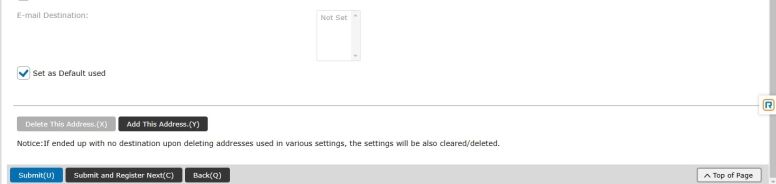
12. Go to the Operation Panel of the MFP and touch the Network Folder icon. If you dont see the icon scroll to the left until you see the key displayed.
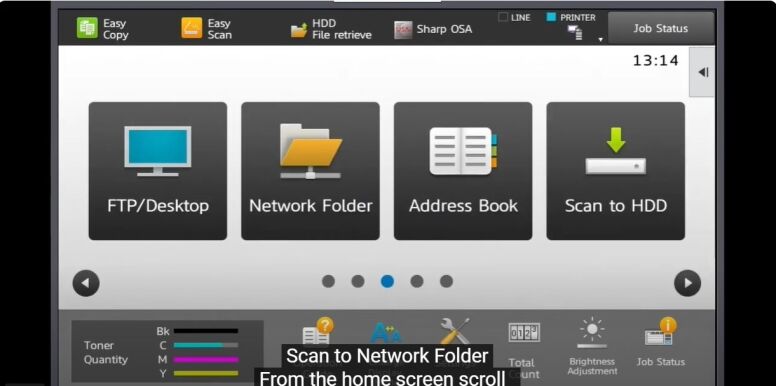
13. In Network folder, select Address Book and find your scan destination to scan to your computer.