How can we help?
-
Canon
-
Sharp
-
Konica Minolta
-
HP
-
Xerox
-
Brother
-
Toshiba
-
Kyocera
-
Client Onboarding
< All Topics
Print
How to Print Page Totals For Department IDs And Reset Counters
1. Press [Settings/Registration].
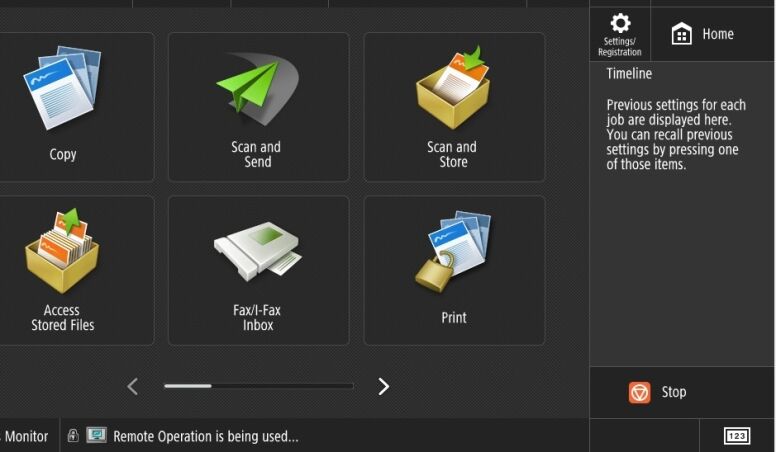
2. Touch [Login]. If the login says System Manager ID then enter 7654321, the password will either be 1234567 or 7654321. If the Username says Administrator then the password is 1234567, 7654321 or blank.

3. Touch [Management Settings].
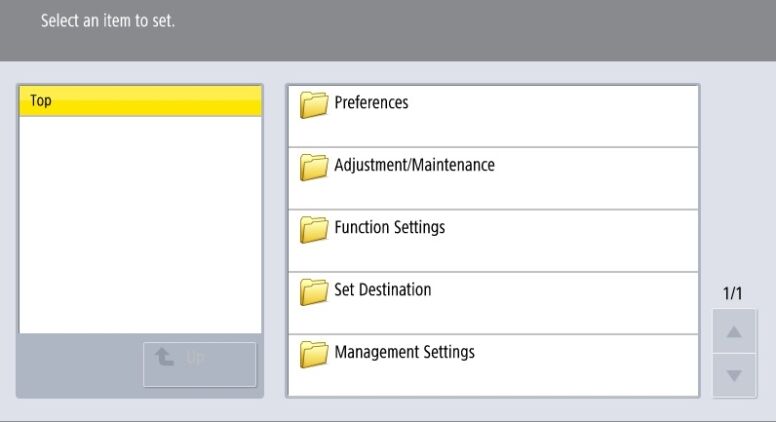
4. Touch [User Management].
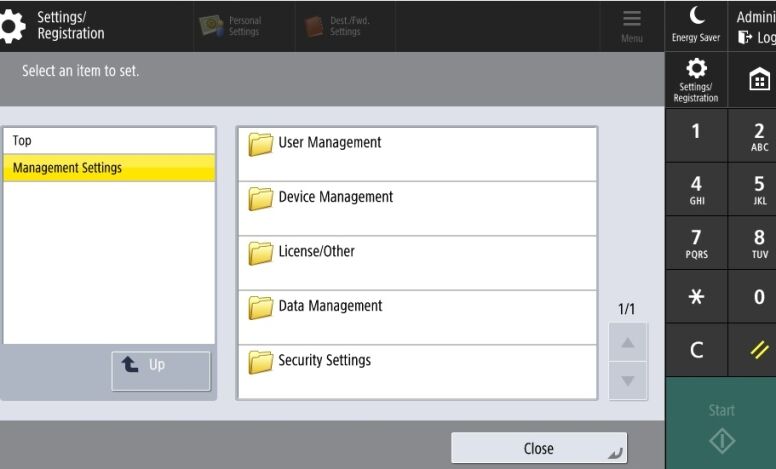
5. Touch [Department ID Management].
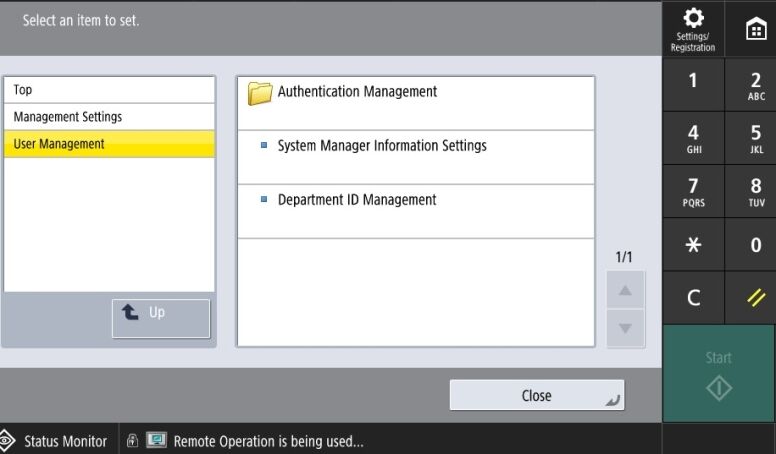
6. Touch [Page Totals].

7. Press [Print List] to and [Start Printing] print the counter information for each of the Department IDs displayed on the touch panel display.

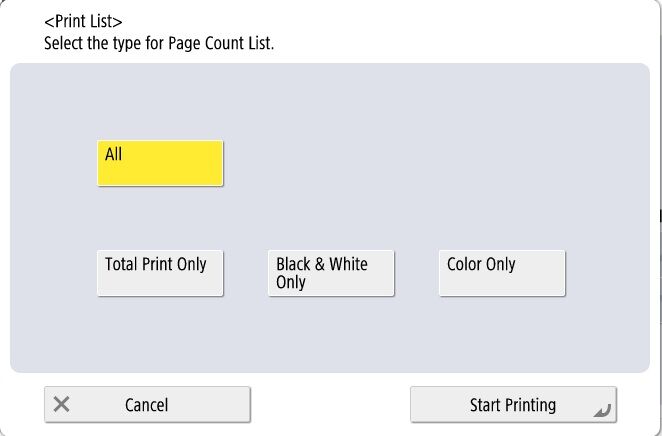
8. To reset the counter information for each department, select the department → press [Clear]. To reset the counter information for all the departments, press [Clear All Totals].

Table of Contents