How can we help?
-
Canon
-
Sharp
-
Konica Minolta
-
HP
-
Xerox
-
Brother
-
Toshiba
-
Kyocera
-
Client Onboarding
< All Topics
Print
How to Setup Scan to Email on Toshiba
1. From the Control Panel, press “User Functions User”.
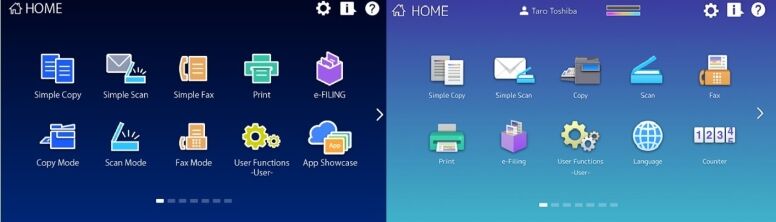
2. Press the Admin tab along the bottom. Login with the default password of 123456.
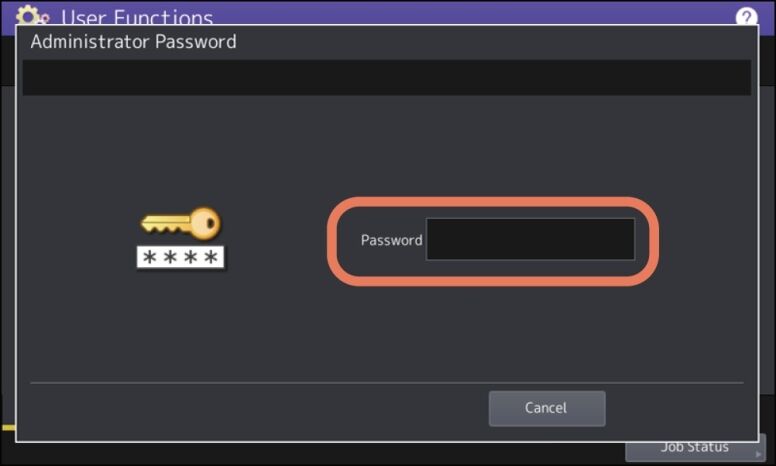
3. Choose List Report. Choose List.
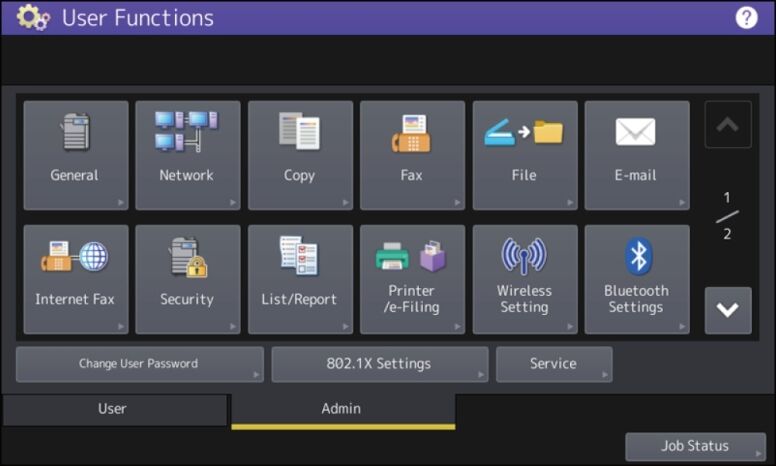
4.Choose NIC Configuration Page.
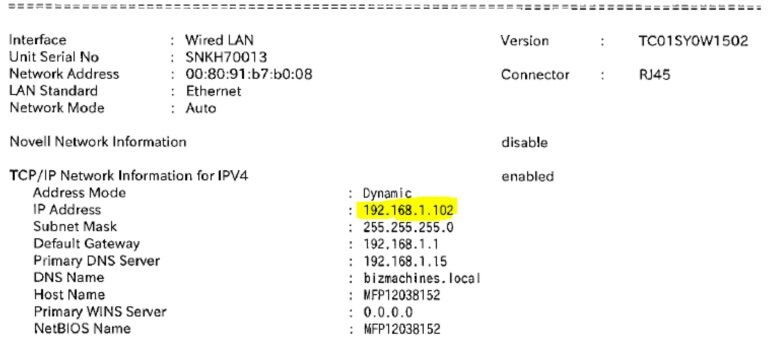
5. On your computer open a new internet browser tab and type in the IP address you got from the Configuration page and press enter. You will have one of the Web UI versions below. Some machines may go directly to a login screen.
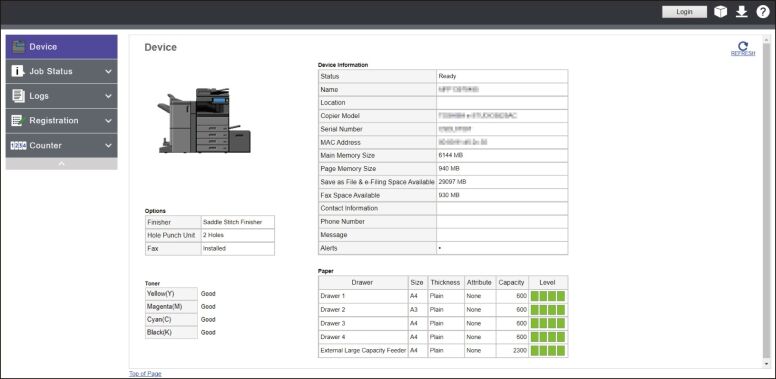
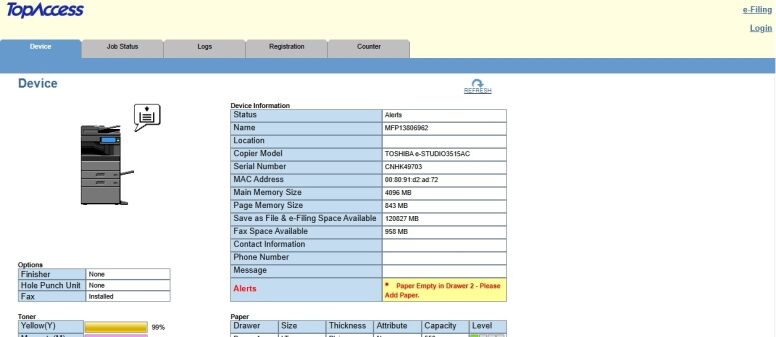
6. Click Login and enter Admin as the Username and 123456 as the password. If the login is incorrect then reach out to your I.T. to see if they have changed the default credentials.
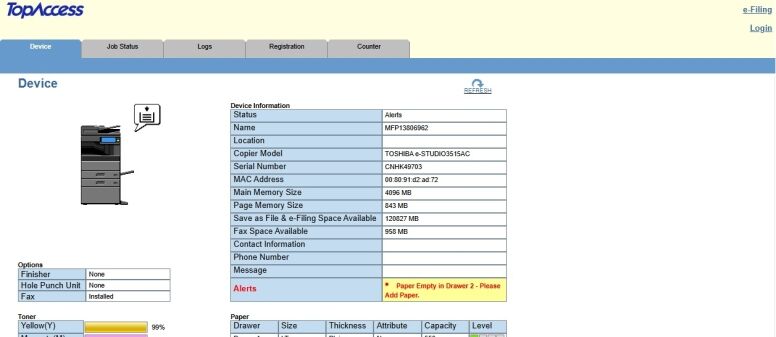
7. Go to Administration and Email.
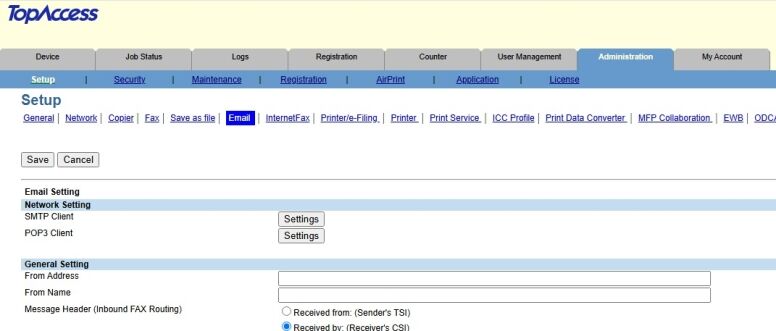
8. Click Settings across from SMTP Client. Your SMTP settings will vary based on what mail server is used and whether credentials are needed. You can reach out to your I.T. for this information. Click Execute to test and then click Save and Ok.

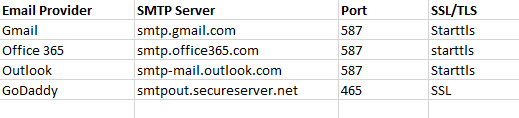
9. In the General Settings area enter the From Email address. This should be the same email address you are using for Authentication in the SMTP settings. In the From Name field you can enter your Business or Entities Name. Click Save.
10. Go to the Scan button on the Operation Panel to reach your Address Book and do a test scan to email.
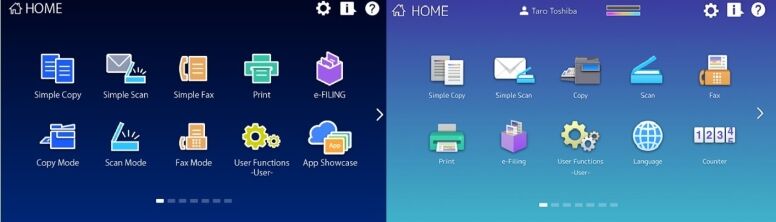
Table of Contents
