How can we help?
-
Canon
-
Sharp
-
Konica Minolta
-
HP
-
Xerox
-
Brother
-
Toshiba
-
Kyocera
-
Client Onboarding
< All Topics
Print
Kyocera How to Change Date and Time
1. From the main screen of the copier touch System Menu along the bottom of the screen. (If your Kyocera has the newer interface touch the 3 dots along the top right of the screen and select System Menu. To continue with the newer Operation Panel Interface skip to step 5.)
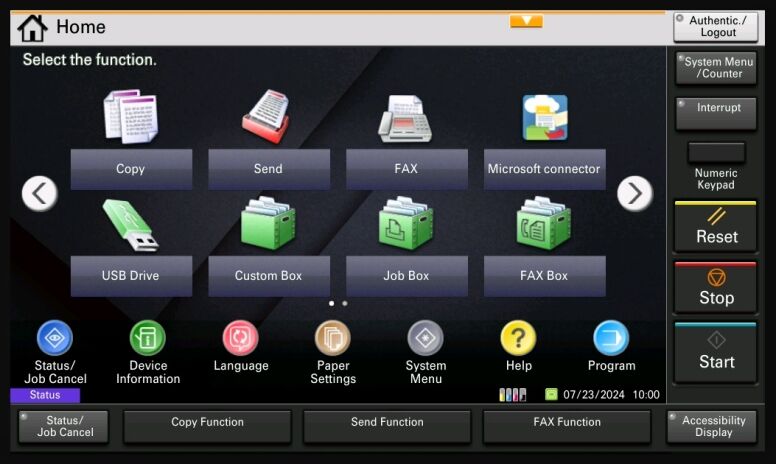
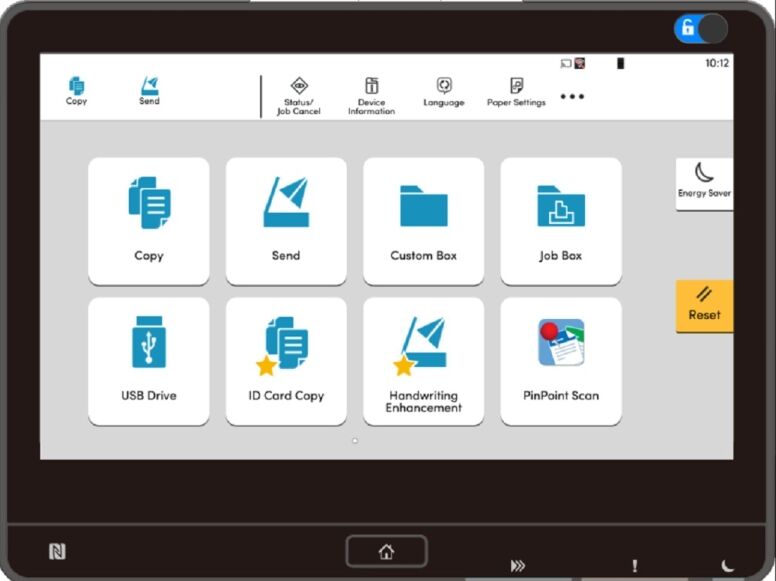
2. On the earlier version Operation Panel scroll down until you see Date/Timer/Energy Saver, select it.
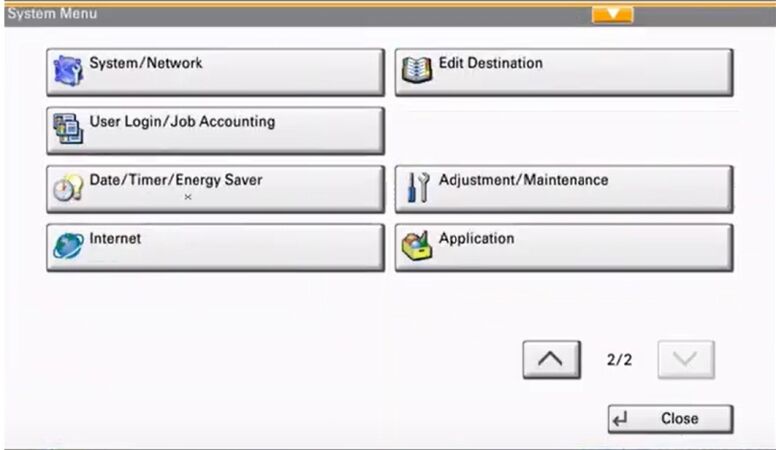
3. Enter credentials, the default Username and Password are both Admin. Press Login. If the credentials do not work reach out to your I.T. Dept to see if they have been changed.
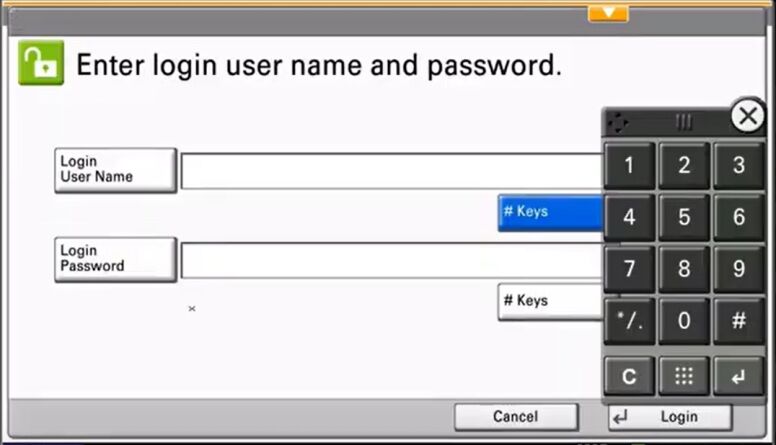
4. Select Change next to Date/Time. Edit the Date and and Time and Click OK. Click Close and Close.
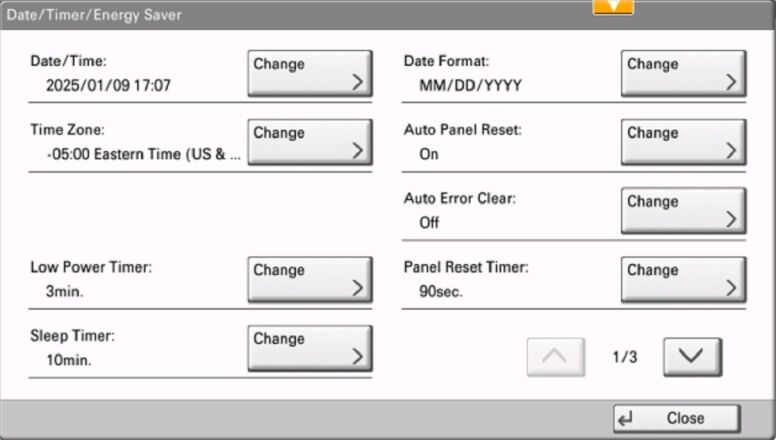
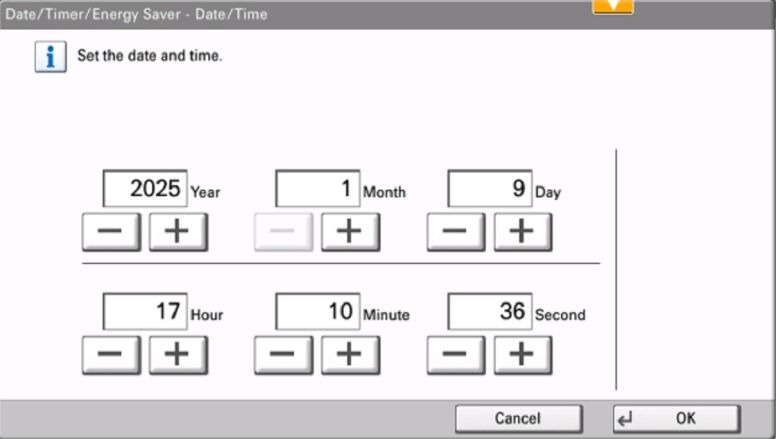
5. On the newer Kyocera Operation Panel after selecting System Menu, select Device Settings and Date/Time. 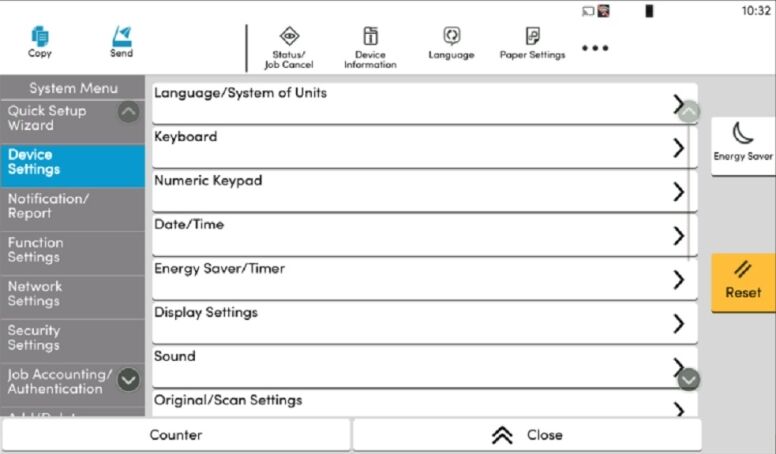
6. Enter credentials, the default Username and Password are both Admin. Press Login. If the credentials do not work reach out to your I.T. Dept to see if they have been changed.
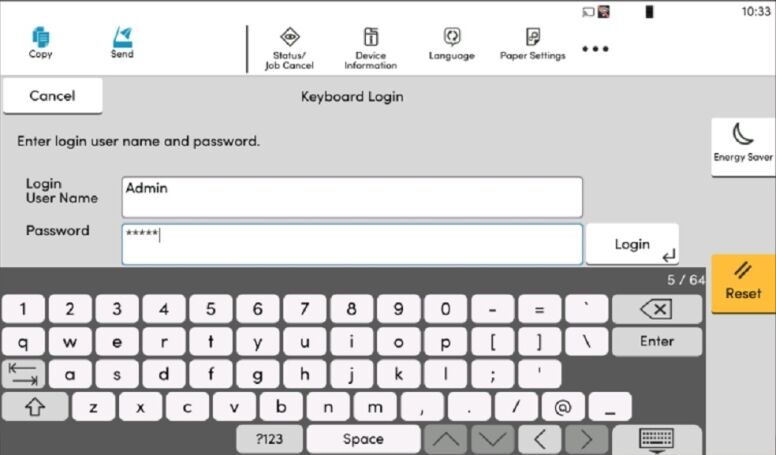
7. Edit Date and Time and touch Ok. Touch Close and Close.
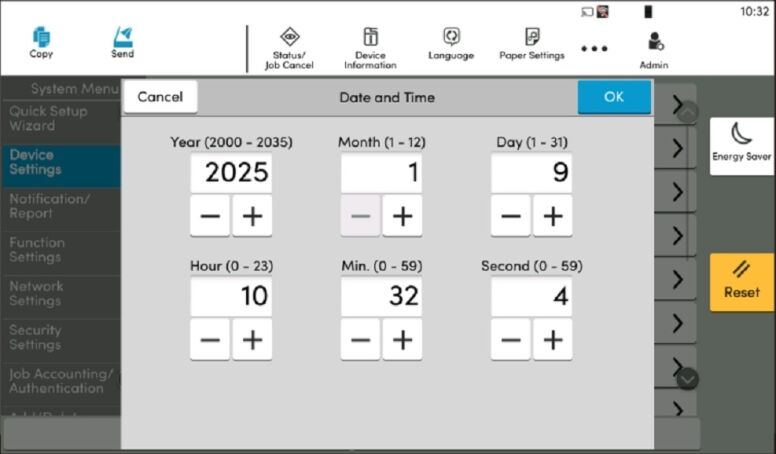
Table of Contents