How can we help?
-
Canon
-
Sharp
-
Konica Minolta
-
HP
-
Xerox
-
Brother
-
Toshiba
-
Kyocera
-
Client Onboarding
< All Topics
Print
How to Add and Delete Users in Sharp Address Book
1. Start by getting the IP address from the copier. You can access the IP address by pressing the “Settings” option on the main screen and then press “Network Status” and find the “IPv4 Address”.

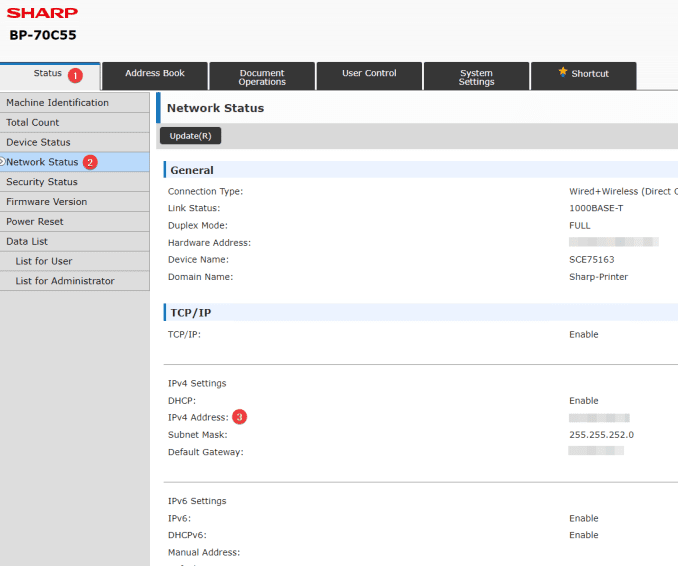
2. Go to your computer and open your web browser and in the address bar at the top type in the copier’s IP address and then press enter.
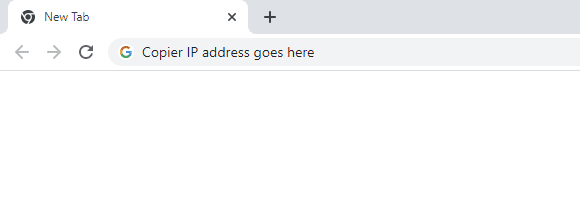
3. Select the “Address Book” tab at the top. From here you can edit existing users or select the “Add” option at the bottom to add new users.
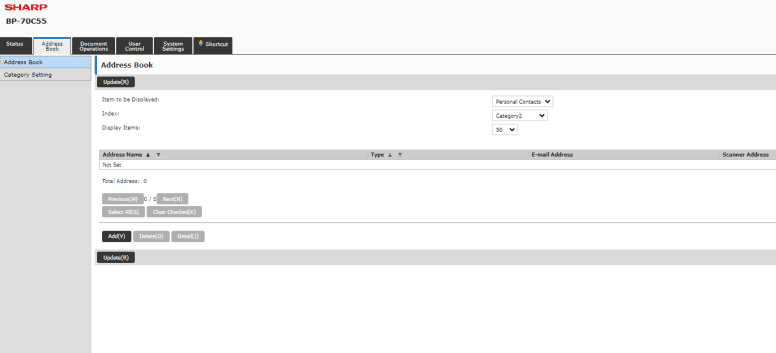
4. Select the “Type” as contacts, input the users name and then make sure you are on the “E-mail” tab and input the email address. If there is an existing email address you can select it from the drop down menu and edit it. Select “Submit” once you are finished.
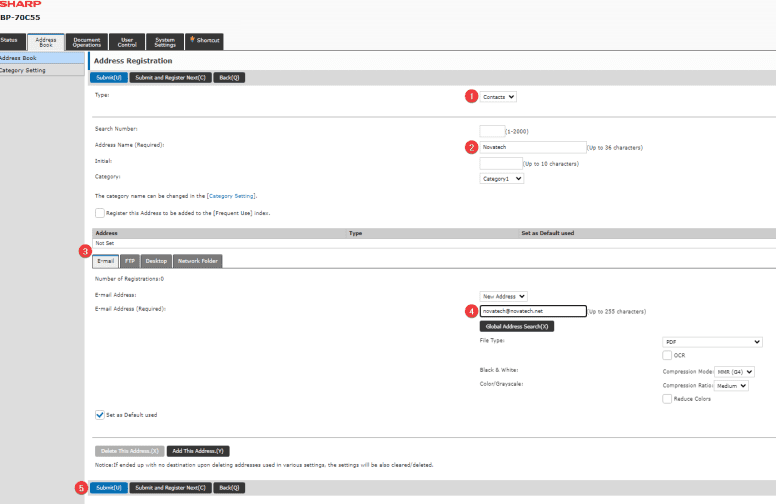
Table of Contents