How can we help?
-
Canon
-
Sharp
-
Konica Minolta
-
HP
-
Xerox
-
Brother
-
Toshiba
-
Kyocera
-
Client Onboarding
-
NSight
- Articles coming soon
< All Topics
Print
How to Change Copy Defaults on Canon
1. Go to the copy screen on the device and change the settings you want to be default. For instance you could change it to black and white or two sided if those options suit you better.
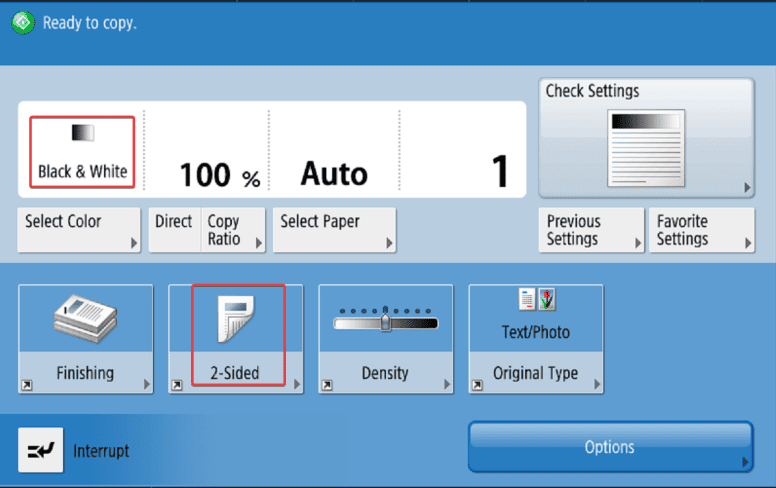
2. Press the “Menu” option in the top and select “Change Copy Defaults”.
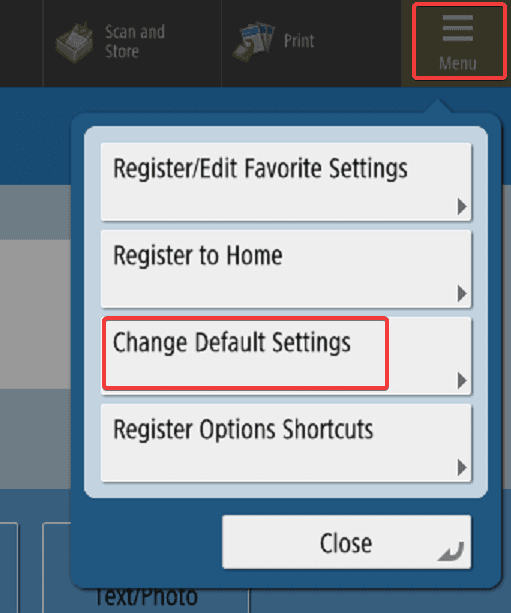
3. Select the “Register option” and then confirm with the “Yes” option. Now the options changed in step 1 will be the default when making copies.
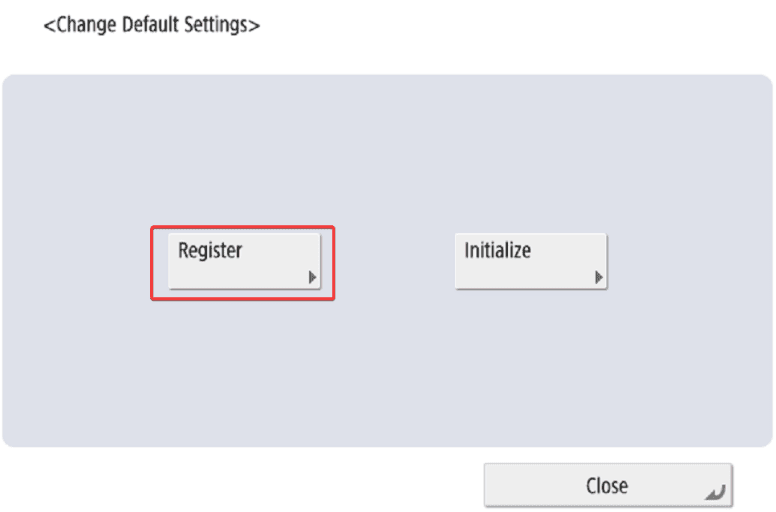
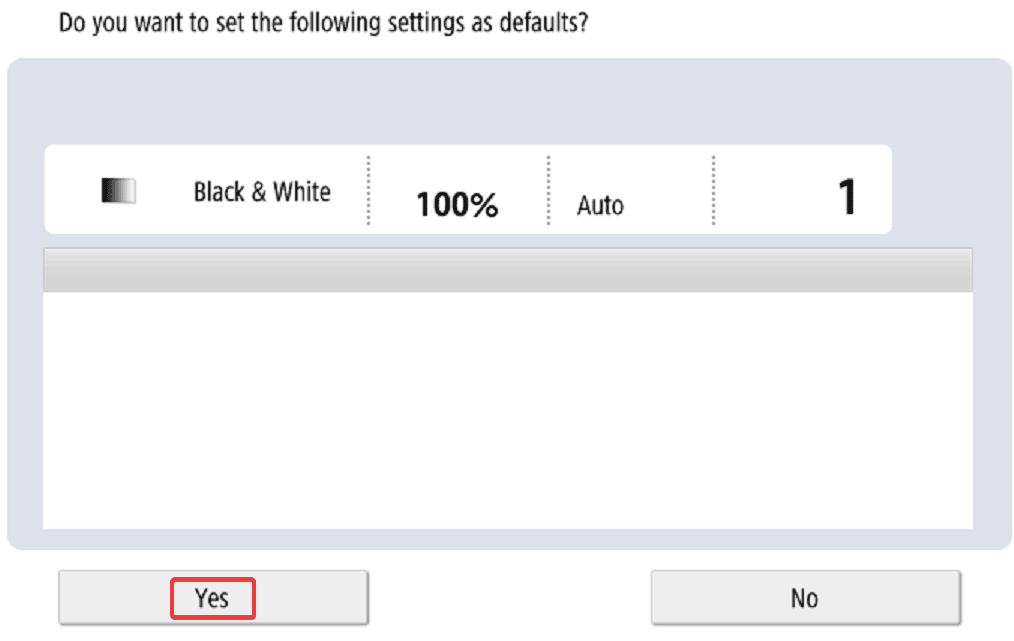
Table of Contents