How can we help?
-
Canon
-
Sharp
-
Konica Minolta
-
HP
-
Xerox
-
Brother
-
Toshiba
-
Kyocera
-
Client Onboarding
< All Topics
Print
How to Setup a Driver with Konica Authentication on Windows
1. Right-click the “Windows” icon at the bottom of the screen and press “Settings”.
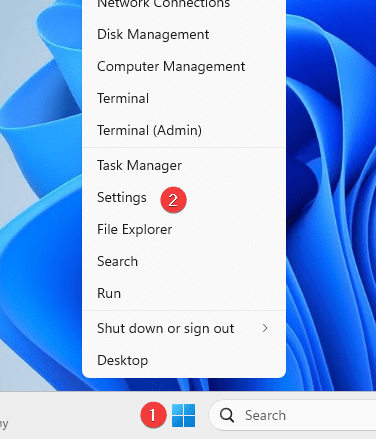
2. On the left menu press “Bluetooth & devices” and then press “Printers & scanners”.
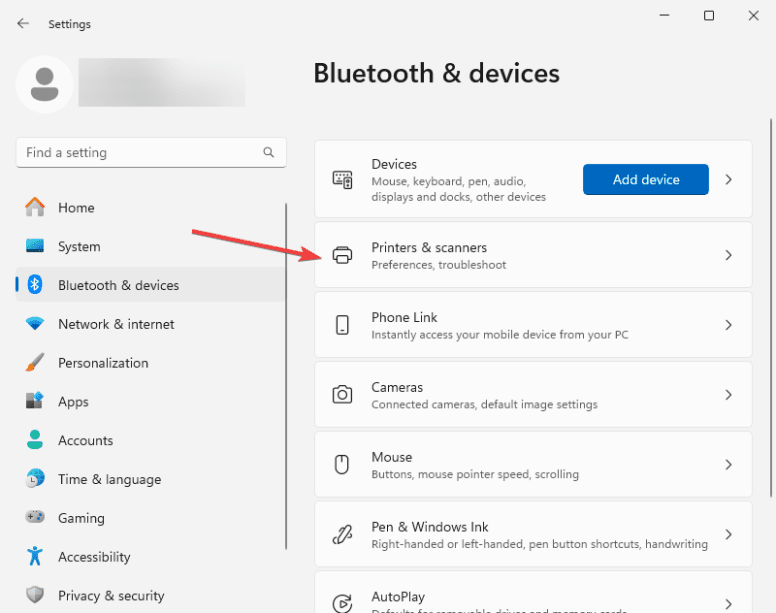
3. Find your printer in the list and select it. Select “printer properties”. (On windows 10 you might need to click “Manage” before seeing “printer properties”.
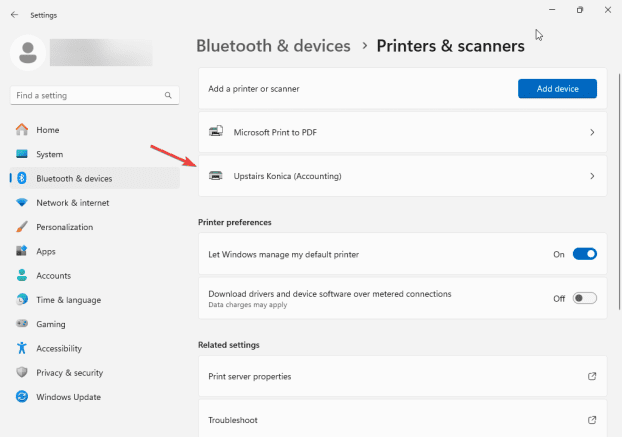
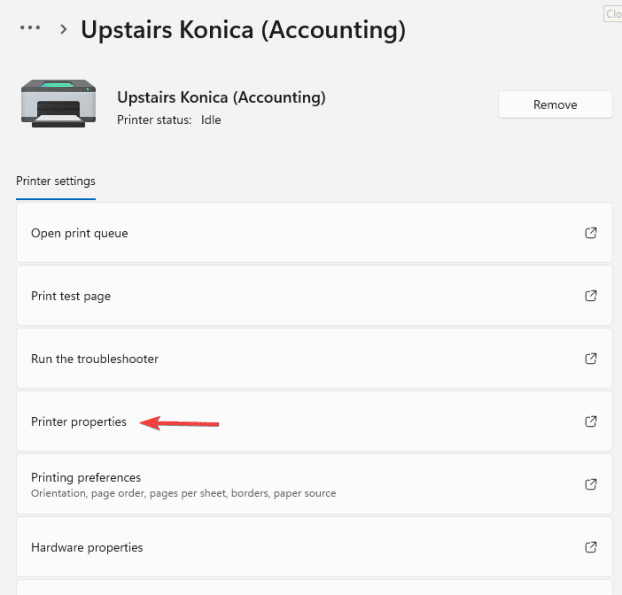
4. Go to the “Advanced” tab and the select “Printing Defaults”.
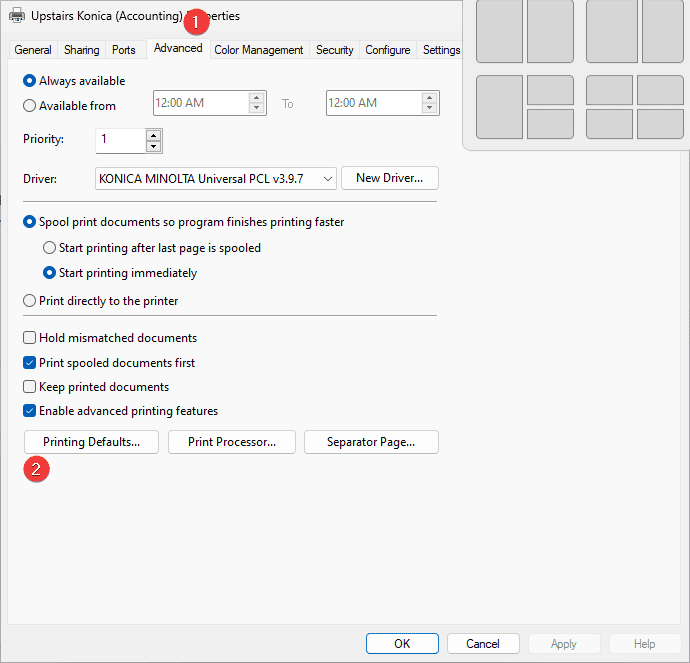
6. On the “My Tab” or “Basic” tab find the “Authentication/Account Track” button and click it.
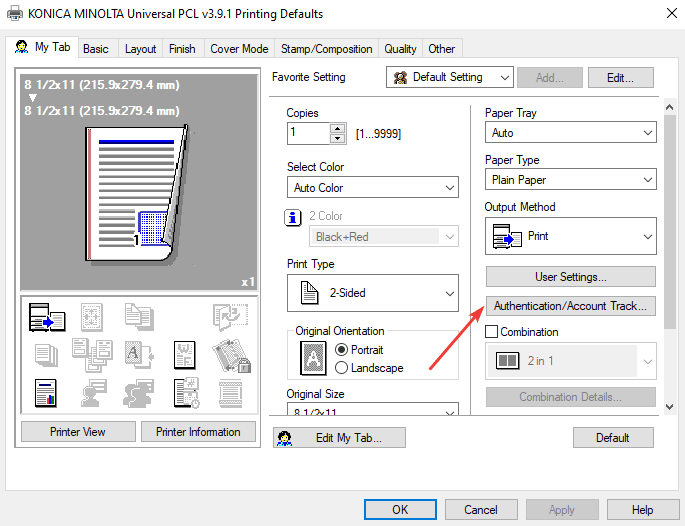
7. If you just use a pin number put it on the right under “Password” in the “Account track” section. If you have to use a username and password then input that on the left. Press “Verify” and it will tell you if it is correct or not.
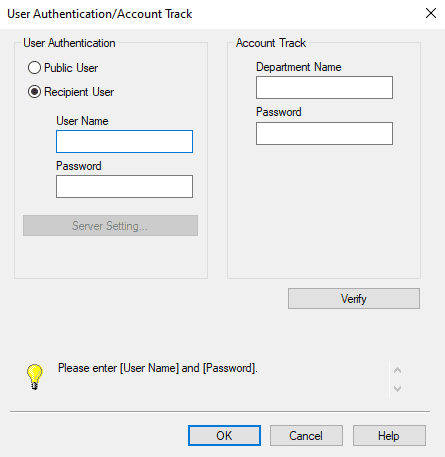
Table of Contents