How can we help?
-
Canon
-
Sharp
-
Konica Minolta
-
HP
-
Xerox
-
Brother
-
Toshiba
-
Kyocera
-
Client Onboarding
< All Topics
Print
How to Setup Scan to Email on Sharp
1. Start by finding the IP address of the copier. You can press the “Settings” button on the main screen and then “Network Status” to find it.
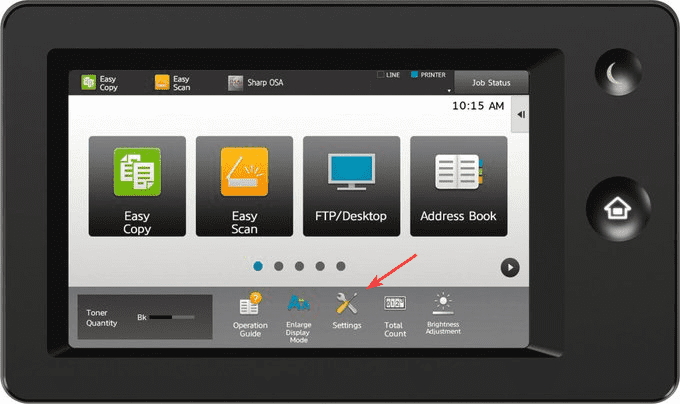
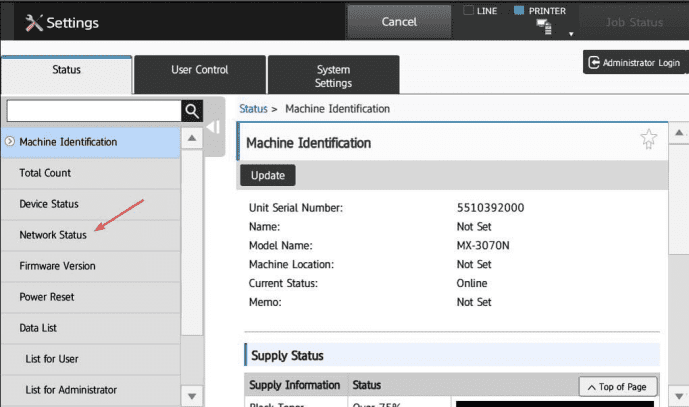
2. Once you have the IP address go to your computer, open your web browser and type in the IP address into the address bar at the top, and press enter.
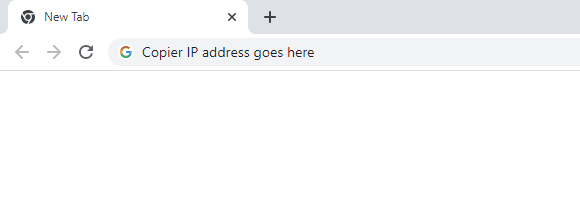
3. In the top right of the page click the “Login” option. Make sure the “Login Name” is set to “Administrator” and then input the password for the copier. The default password is admin. If this password doesn’t work you might need to check with your administrator or IT department to see if it has been changed.
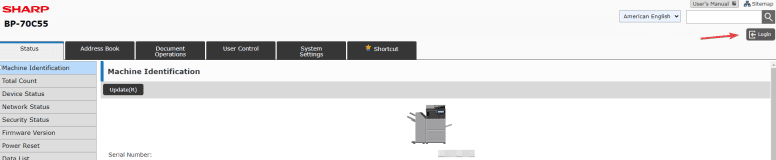
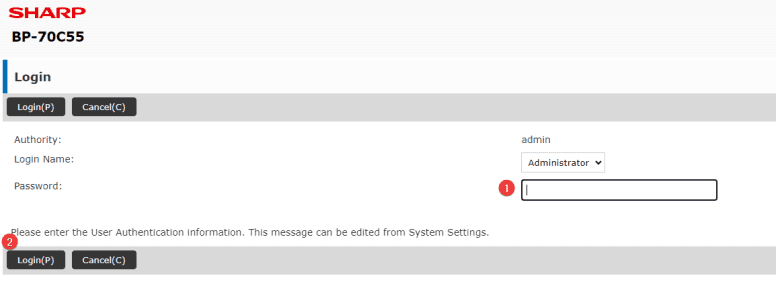
4. Press the “System Settings” tab and then select “Service Settings” make sure you are on the “SMTP” tab and fill out the fields referenced below then click “Submit” when finished.
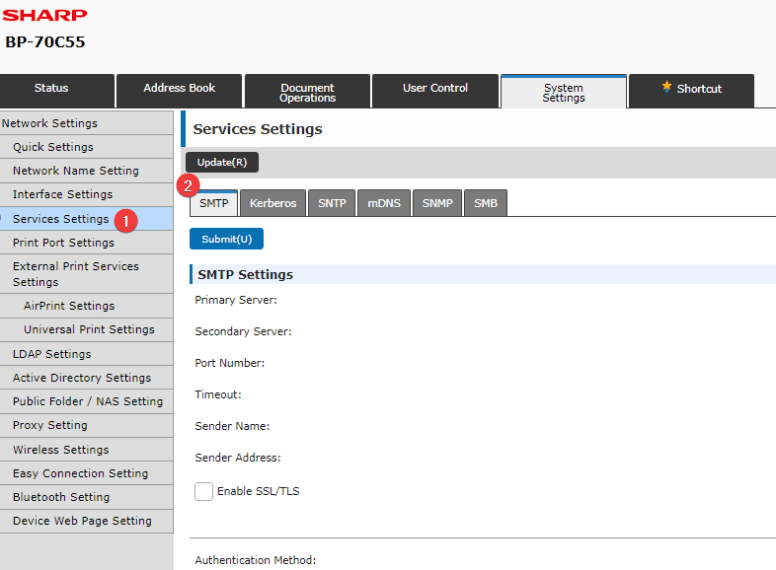
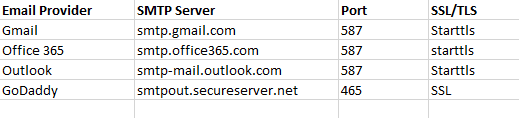
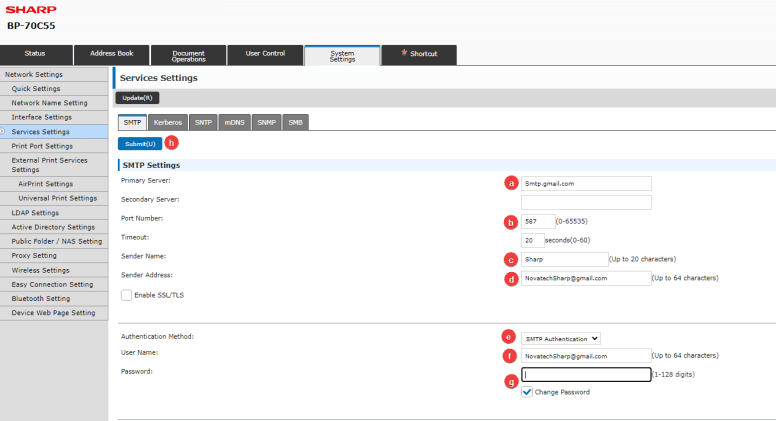
5. Once you have input all the info and selected “Submit” you can now select “Execute” to see if it is working.
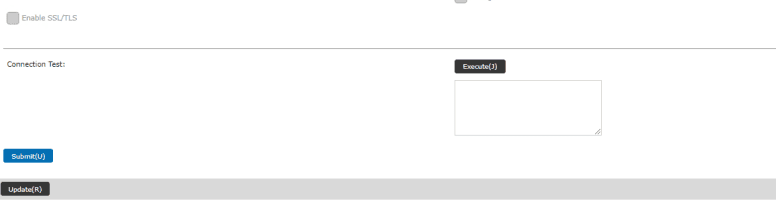
Table of Contents