How can we help?
-
Canon
-
Sharp
-
Konica Minolta
-
HP
-
Xerox
-
Brother
-
Toshiba
-
Kyocera
-
Client Onboarding
< All Topics
Print
How to Setup Toshiba Department Codes on MAC Driver
1. After you have installed your MAC driver following the How to Install a Toshiba on a MAC guide open Safari and go to any website. Choose File then Print.

2.Set the Destination Printer to the Toshiba.
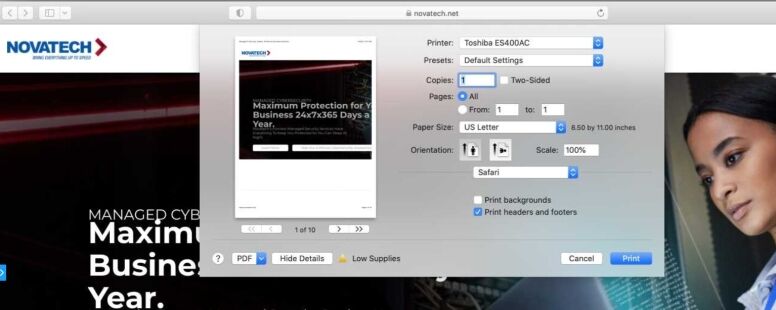
3. Scroll down and choose Print Mode. Check the box next to Department Code and enter your Department Code. Click Ok. Set any other settings you would like as default such as turning off Double Sided as Default or setting the machine to print Black instead of Color.
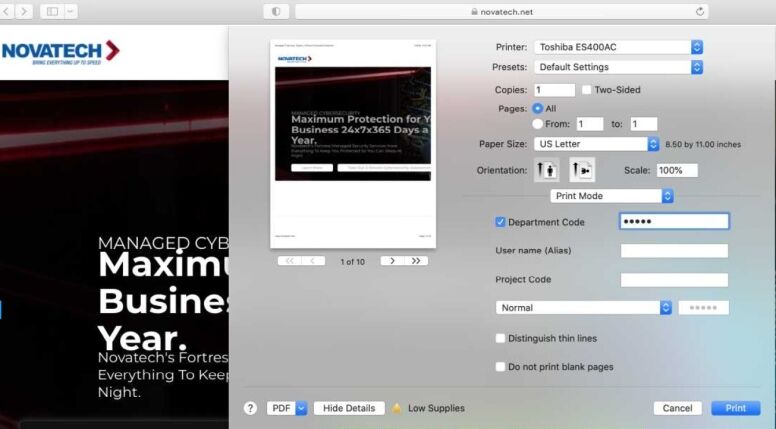
4. Click the drop down across from Presets that says Default Settings. Select Save Current Settings as Preset.. Give the Preset a Name. When printing from Applications on the MAC make sure the preset is set to the created Preset in order to authenticate with the machine. It is ok to choose other options in the Printer options area as long as the preset is set. Click Print.

Table of Contents