How can we help?
-
Canon
-
Sharp
-
Konica Minolta
-
HP
-
Xerox
-
Brother
-
Toshiba
-
Kyocera
-
Client Onboarding
-
NSight
- Articles coming soon
< All Topics
Print
How to Print Accounting Reports And Reset Counters on Xerox
1. Go to the physical copier and press the “Machine Status” button and then, under the “Machine Information” tab, find the IP address. On some models, you will have a “Device” button on the main screen and then “About” and the IP is at the bottom.
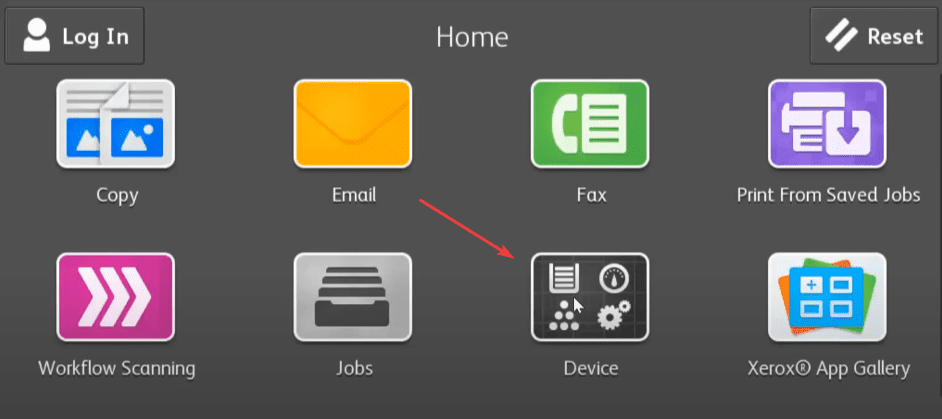
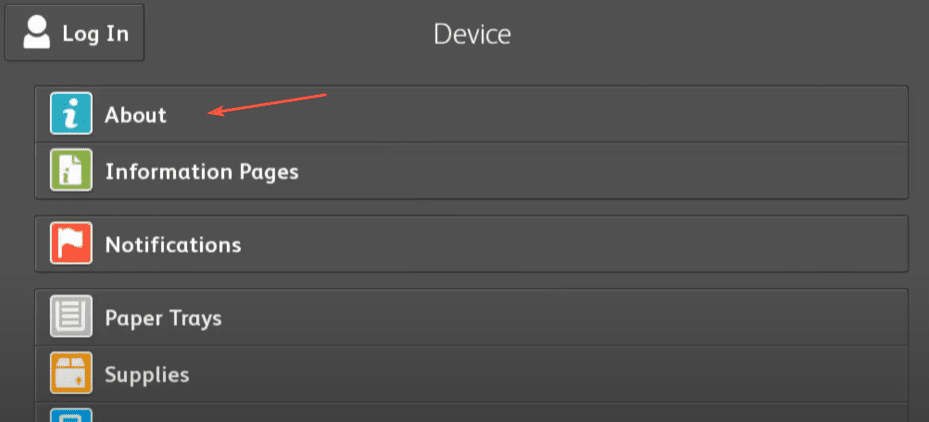
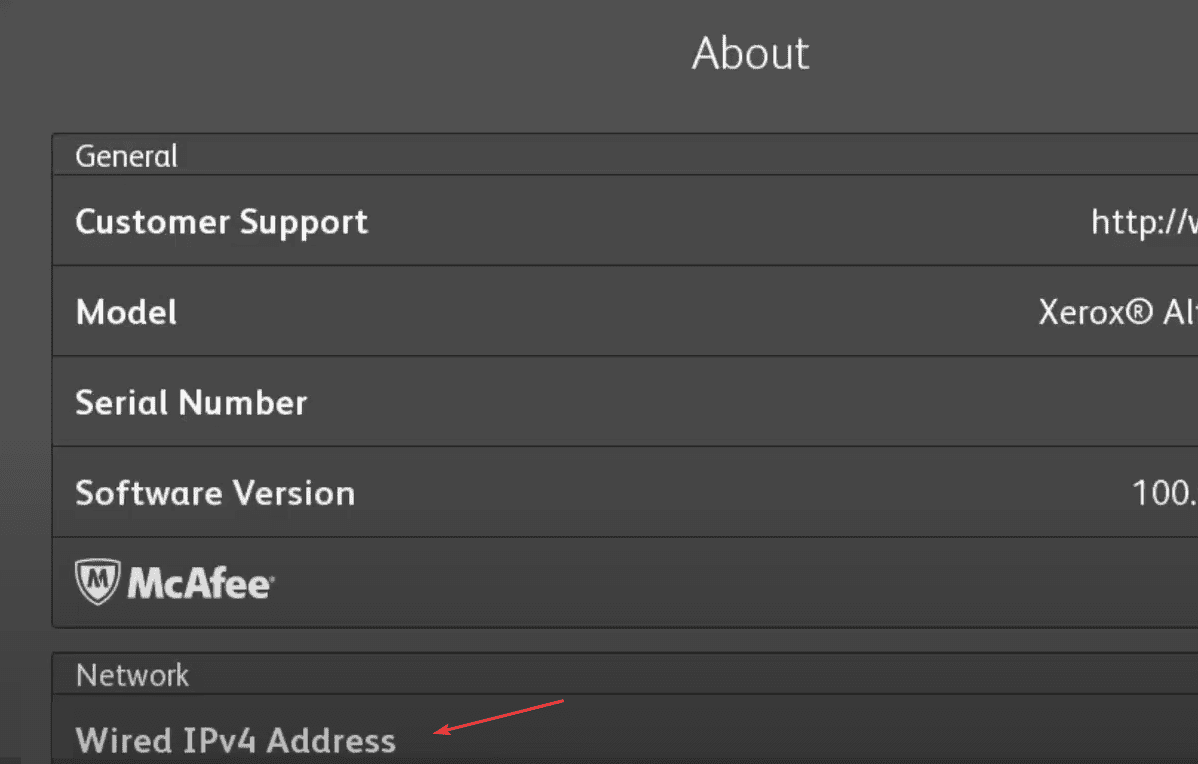
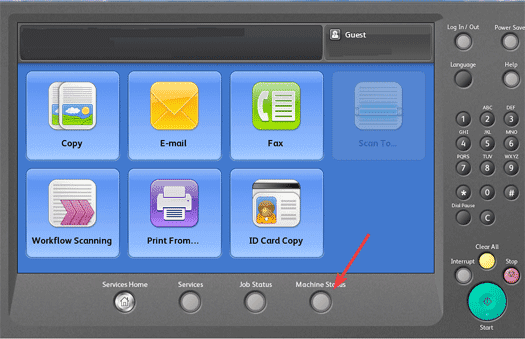
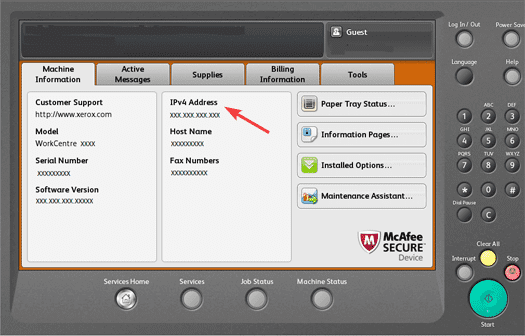
2. Type the IP address of the copier into a new tab in your web browser at the top of the screen, not the search bar, and hit enter.
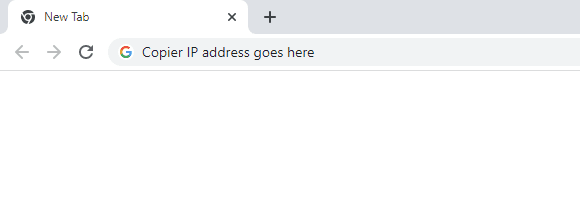
3. Click the “Login” option and then input the username and password.
3a. The default login is “admin” for the username and “1111” for the password. On some models, you may need to use the serial number for the password, which can be located on the back of the copier.
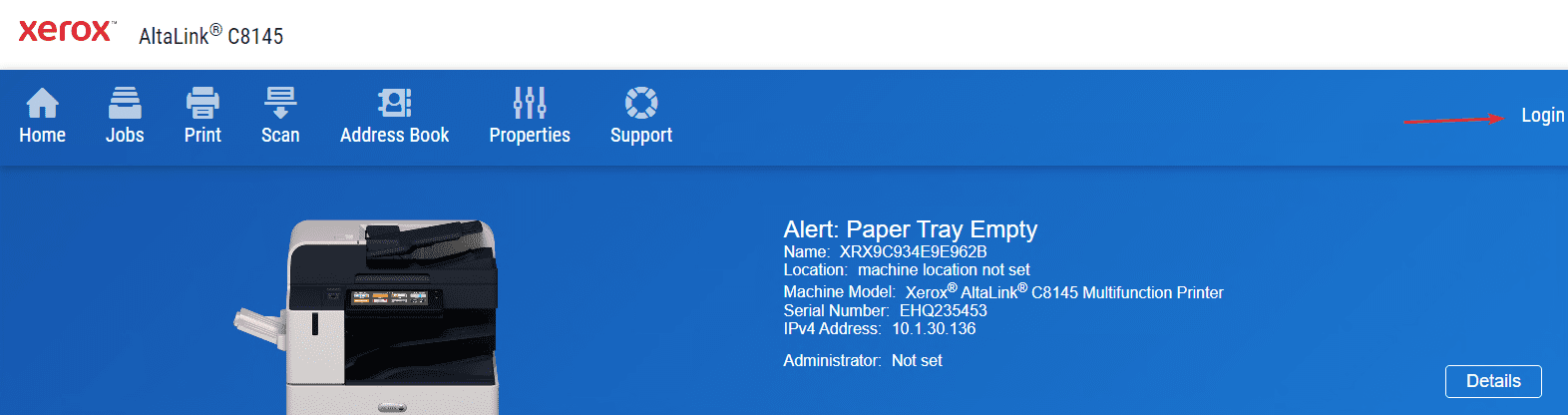
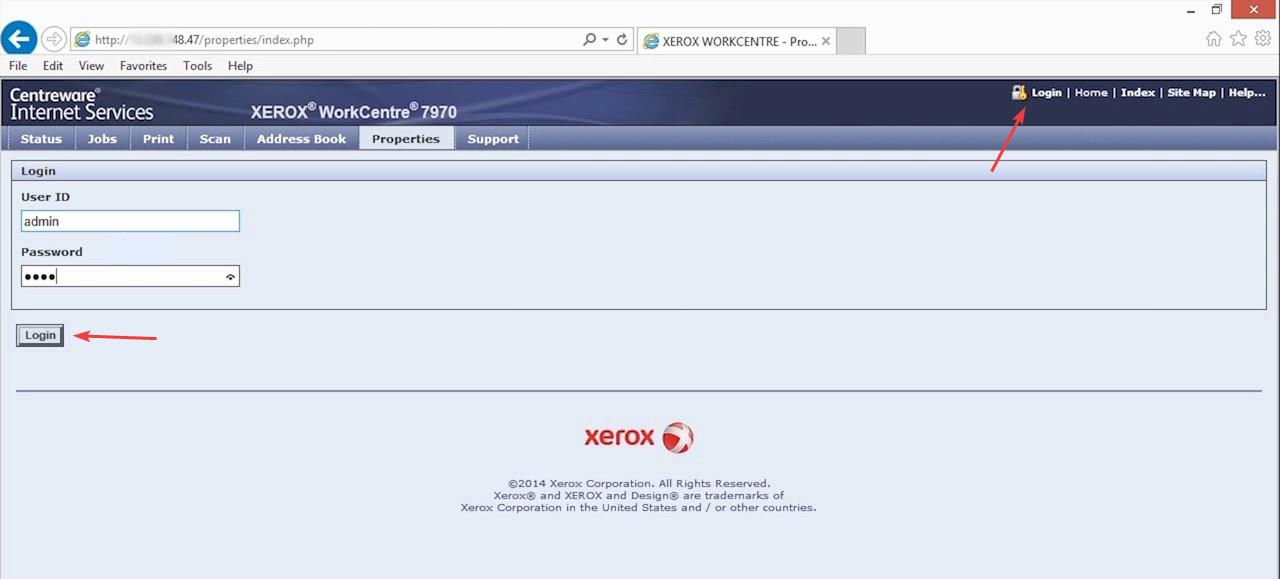
4. Click the “Properties” tab and then expand the “Login/Permissions/Accounting” section and click “Accounting Methods.
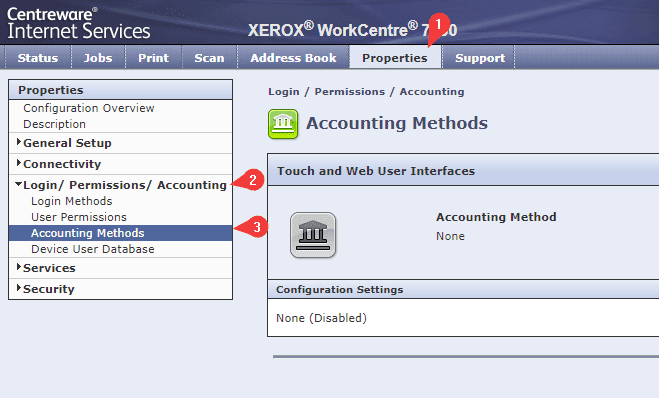
5. Click the “Report and Reset” button.
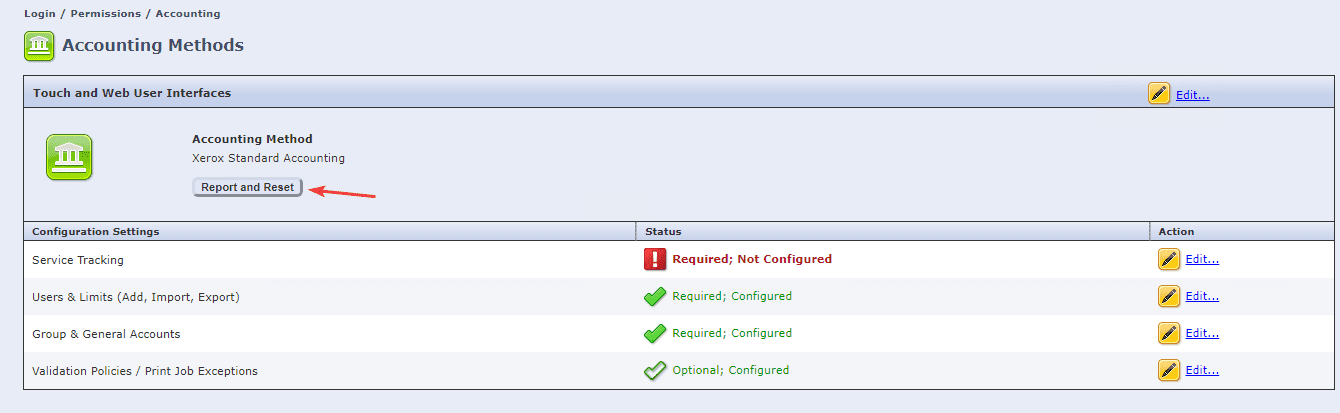
6. On the “Usage Report” tab you can download the usage data to an excel file and then print it out if you want a physical copy. The “Resets” tab will allow you to reset all the data back to zero.
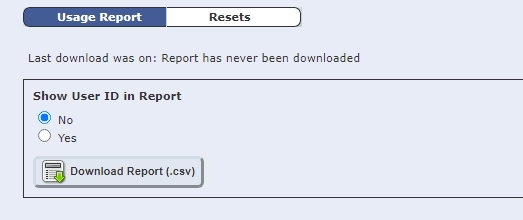
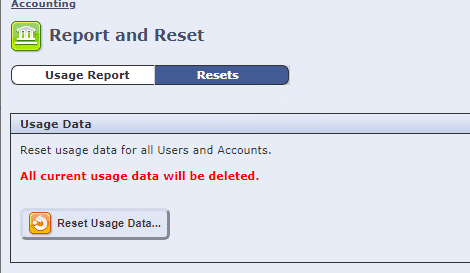
Table of Contents